Sony RM-VL600 User Manual
Browse online or download User Manual for Remote controls Sony RM-VL600. Sony RM-VL600 User's Manual
- Page / 52
- Table of contents
- TROUBLESHOOTING
- BOOKMARKS


- Integrated Remote 1
- Commander 1
- Features 3
- Startup Guide 4
- 4 and 5 to 5
- Table of Contents 6
- Additional Information 7
- Appendixes 7
- Installing the 8
- Batteries 8
- Location of Controls 9
- 2 Press and while holding 10
- 1 See the tables in the 10
- Setting a component code 10
- 3 Press the Component Select 11
- 4 Press the Number buttons 11
- 5 Press ENT 11
- Note on buttons that have 12
- Note on the VOL+/– and MUTING 12
- Setting a Component 13
- Code by the Search 13
- Function 13
- Operating Your 14
- Components with the 14
- Remote Commander 14
- To control the volume 15
- 2 Press any Player Control 15
- Programming Signals 16
- Control — Learning 16
- 4 Press the button on the 17
- 2 Press and hold SET for over 17
- 5 Press and hold the button 18
- 6 Repeat Steps 4 and 5 to 18
- For accurate Learning 19
- SATDVDTV CBL 20
- CDVCR AMP 20
- 3 Press and hold the button 21
- 4 Repeat Steps 2 and 3 to 21
- 5 Press SET to finish 21
- 1 Press and hold SET for over 22
- 2 While holding the desired 22
- 2 While holding x pressed 24
- Controlling the Volume 25
- Connected to an Audio 25
- 2 While holding MUTING 26
- Adding an Extra 27
- Function to the 27
- Component Select 27
- To program the Power-On 28
- Executing a Series of 29
- Commands — System 29
- Control Functions 29
- 1 Press and while holding 30
- 2 Set the System Control 30
- 3 Press SET to complete the 30
- To clear programmed 31
- Assigning Other 33
- Components to the 33
- TV/VIDEO 34
- Erasing All Settings 35
- — To reset the 35
- Commander to its 35
- Specifications 36
- Precautions 36
- Maintenance 36
- Troubleshooting 37
- Troubleshooting (continued) 38
- Table of Preset 39
- Functions 39
- TV(DIGITAL) 40
- CBL (Cable box) 41
- Table of Preset Functions 42
- (continued) 42
- DVR (Digital video recorder) 43
- Continued 45
- Digital Cable Box 46
- DAV (DVD/Receiver combo) 46
- Digital TV TUNER 47
- Printed in China 52
Summary of Contents
2-674-860-12 (1)Integrated RemoteCommanderOperating Instructions© 2006 Sony CorporationRM-VL600
10SETPOWERSATDVDTV CBLTA P ECDVCR1VIDEO12VIDEO23AUX4TUNER5CD6TAPE7MD8TV9PHONOVOL CH0DVDDIGITAL/ANALOGTWIN VIEWSLEEPINFOGUIDE MENUEXITTOOLSSYSTEM CONTR
113 Press the Component Selectbutton for the desiredcomponent.The SET indicator and theselected Component Selectbutton lights up.4 Press the Number bu
12Setting the Code for non-SonyPreset Audio and VisualComponents — Settingcomponent codes (continued)Checking if the codenumber works1 Power on the co
131 Press and while holdingSET, press MENU.The SET indicator lights up.2 Press the Component Selectbutton for the desiredcomponent.The SET indicator a
14Example: To operate a videocassette recorder1 Press the desiredComponent Select button.The Component Select buttonlights up when you press it,and t
15To control the volumePress VOL +/– to control thevolume. Press MUTING to mutethe sound.When you select a visualcomponent, the TV’s volume willbe con
16Example: To program the N(Play) signal of your videocassette recorder to the VCR N(Play) button of the Commander1 Place the RM-VL600 headto head wit
174 Press the button on theCommander you want to“teach.”The SET indicator flashes andthe selected Component Selectbutton lights up. (Learningfunction
18Programming Signals of AnotherRemote Control — LearningFunction (continued)5 Press and hold the buttonon the other remote control,until both the SET
19ContinuedWhen you “teach” signals toVOL +/– or MUTING•If you used the Learningfunction to program the VOL +/–or MUTING buttons to send anysignal to
2For the customers in the U.S.A.WARNINGThis equipment has been tested and found to comply with the limits for aClass B digital device, pursuant to Par
202 Press and hold theComponent Select buttonfor the component whosesignals are to be “learned”for over 3 seconds.To teach signals to the SYSTEMCONTRO
21Continued3 Press and hold the buttonon the other remote control,until the SET indicatorlights and all theComponent Select buttonsflash again.During
22Example: To erase the “learned”function from the Numberbutton 1 in VCR mode1 Press and hold SET for over3 seconds.The SET indicator flashes.2 While
23SETSATDVDTV CBLTAPECDVCR AMPSETSATDVDTV CBLTAPECDVCR AMPxSETSATDVDTV CBLTAPECDVCR AMPTo clear all function signals“learned” for a specificComponent
24Programming signals of anotherremote control — LearningFunction (continued)2 While holding x pressed,press the Component Selectbutton you want to er
251 Press and while holdingSET, press MENU.The SET indicator lights up.Component SelectbuttonTVVCRCBLDVDSATAMPCDTAPEControls the volume ofTVTVTVTVTVam
26SATDVDTV CBLTAPECDVCR AMPSATDVDTV CBLTAPECDVCR AMPTo set only the audiocomponents’ volume controlsto AMPPress VOL – while holdingMUTING pressed.Only
27Example: To clear the Power-oncommand1 Press and while holdingSET, press MENU.The SET indicator lights up.Adding an ExtraFunction to theComponent S
28To cancel the setting, press SET.To program the Power-OncommandRepeat the same procedure,pressing the desired ComponentSelect button.Notes• If the c
29SETPOWERSATDVDTV CBLTAPECDVCR1VIDEO12VIDEO23AUX4TUNER5CD6TAPE7MD8TV9PHONOVOL CH0DVDDIGITAL/ANALOGTWIN VIEWSLEEPINFOGUIDE MENUEXITTOOLSSYSTEM CONTROL
3FeaturesThe RM-VL600 Remote Commander provides centralized control of allyour AV components from a single remote commander and saves thetrouble of op
30Example: To program theprocedure above to the SYSTEMCONTROL B button1 Press and while holdingSET, press the SYSTEMCONTROL B button.The SET indicator
31Executing a Series of Commands— System Control Functions(continued)Tips for programming theSystem Control functionsThe following information helpsyo
32Programming aSeries of Commandson the ComponentSelect ButtonsAs with the SYSTEM CONTROLbuttons, you can also program aseries of operating commands f
33Programming a Series ofCommands on the ComponentSelect Buttons (continued)To clear programmedcommands1 Press and while holdingSET, press and hold fo
341 Press and while holdingPOWER, press TV/VIDEOand CH +.The SET button and theComponent Select buttoncurrently selected flash once,and the Hold funct
351 While holding POWERpressed, press TV/VIDEOand VOL –.When pressing the POWERbutton and the TV/VIDEObutton, all the ComponentSelect buttons go off.
36SpecificationsOperating distanceApprox. 32.8 ft (10 m) (variesdepending on components ofdifferent manufacturers)Power requirementsTwo size AA (R6) b
37TroubleshootingIf you have problems setting up or using the Remote Commander, firstcheck the batteries (page 8), then check the items below.Remedy•
38SymptomThe SET indicator flashesfive times during theLearning procedure.A Component Selectbutton flashes five timesduring setting.The SET indicator
39KEY DISPLAY9POWER1qaw;1 – 9, 0, ENT,DOTq;TV/VIDEO4INFO(DISPLAY)qfSLEEPqhMENUTV(ANALOG)FUNCTIONTo turn on and off.To change the channel.For example,
Startup GuideThis guide shows you how to set the Remote Commander to operateyour components.First, find the four-digit component code number for yourc
40KEY DISPLAY9POWER1qaw;1 – 9, 0, ENT,DOTq;TV/VIDEO4INFO(DISPLAY)qfSLEEPqhMENUqjfqjFqjGqjgqjOKqsTWIN VIEW(PIP ON/OFF)8M(VIDEO 3)8m(VIDEO 1)8REC z(VIDE
41KEY DISPLAY9POWER1qa1 – 9, 0, ENT4INFO(DISPLAY)q;TV/VIDEO(ANT/SW)qfSLEEP(INPUTSELECT)qhMENUqjfqjFqjGqjgqjOK8m8N8M8REC z8x8XqdCH +/–7EXITqgRECALL(DRI
42KEY DISPLAY9POWER11 – 9, 0w;DOT(+10)qaENT4INFO(DISPLAY)6GUIDE(CLEAR)7RETURN(EXIT)qfSLEEP(SUBTITLE)qhMENU(DVDMENU)qjfqjFqjGqjgqjOK8m8N8M8REC z8x8Xqd&
43KEY DISPLAY9POWER1qaw;1 – 9, 0, ENT,DOTq;TV/VIDEO(INPUT)4INFO(DISPLAY)7CLEAR6GUIDE(EPG)8m8N8M8REC z8x8XqhMENUqjfqjFqjGqjgqfSLEEP(FAVORITE)qsTWIN VIE
44Table of Preset Functions(continued)KEY DISPLAY9POWER11 – 9, 0w;DOT(+10)qaENTERqgRECALL(D.SKIP)8m8N8M8x8XqdCH + (>)qdCH – (.)4INFO(DISPLAY)6GUIDE
45KEY DISPLAY9POWER8m8Nw;DOT (n)8M8REC z8x8XqgRECALL(A/B)7EXIT (z)qjf (N)qjF (x)qjG (M)qjg (m)qaENT (n)qkTOOLS (X)DECKFUNCTIONTo turn on and off.To re
46KEY DISPLAY9POWER1qa1-9, 0, ENTq;TV/VIDEO(INPUT)4INFOqfSLEEP(Favorite)6GUIDE(EPG)qhMENUqjfqjFqjGqjgqjOKqdCH +(PAGE +)CH –(PAGE –)qgRECALL7EXITqkTOOL
47KEY DISPLAY9POWER1qaw;1 – 9, 0, ENT,DOT4INFO(DISPLAY)qfSLEEP(FAVORITE)qhMENUqjfqjFqjGqjgqjOKqdCH +/–qgRECALL6GUIDE(EPG)Digital TV TUNERFUNCTIONTo tu
48IndexA, BBatteries 8C, DChanging 22CH (CHANNEL) button 13Clearing/Changinglearned signal 22, 23Power-On command 27Code numbers 10, 13Component
1 Place the RM-VL600 head tohead with your VCR’sremote control.2 Set the RM-VL600 for“learning” mode.Press and hold SET for at least3 seconds until th
Printed in China
6Table of ContentsGetting StartedInstalling the Batteries ...8When to re
7Additional InformationPrecautions ... 36Maintenance ...
8Getting StartedInstalling theBatteriesSlide open the batterycompartment lid and insert twosize AA (R6) batteries (notsupplied). Be sure to match up t
9Location of Controls1 SET indicator2 SET button3 Component Select buttonsLight or flash during operation.4 Number buttons5 DIGITAL/ANALOG button6 VOL
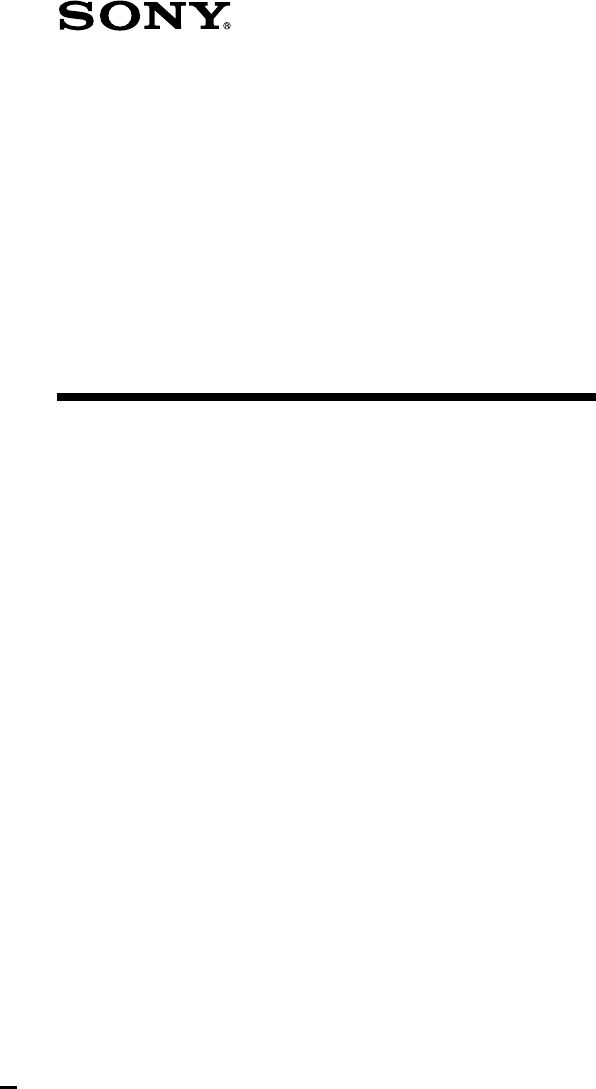
 (16 pages)
(16 pages) (96 pages)
(96 pages)








Comments to this Manuals