Sony CPD-G200 User Manual
Browse online or download User Manual for Monitors Sony CPD-G200. Sony CPD-G200 User Manual
- Page / 61
- Table of contents
- TROUBLESHOOTING
- BOOKMARKS



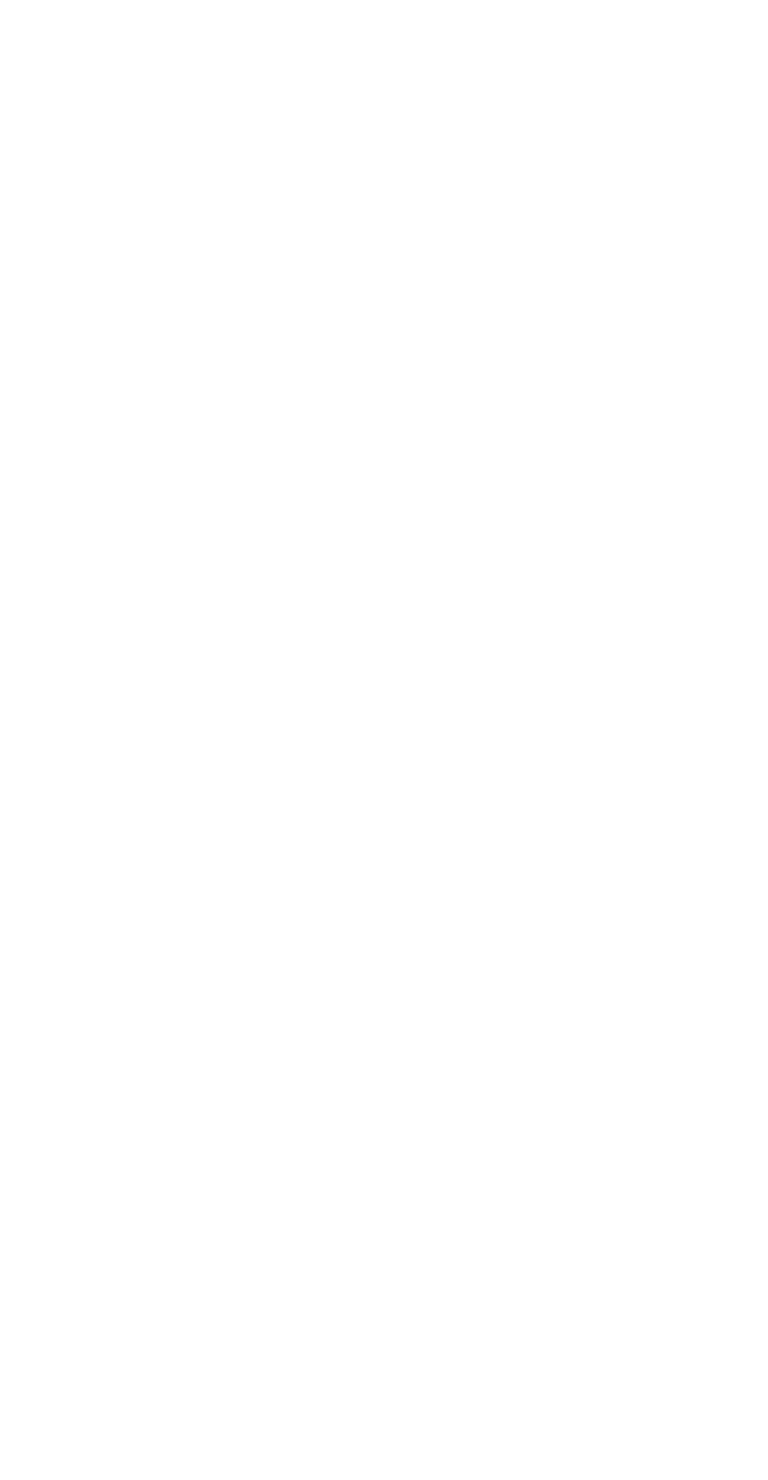
- Trinitroir Color 1
- Computer Display 1
- Owner’s Record 2
- Table of Contents 3
- Precautions 4
- ©(D(3)0(D 5
- IBM PC/AT or 6
- Selecting the on-screen menu 7
- Customizing Your Monitor 8
- GD CONV and 10
- Additional settings (OPTION) 11
- Resetting the adjustments 12
- Technical Features 13
- Troubleshooting 13
- Trouble symptoms and remedies 14
- SER NO:1234567 15
- MANUFACTURED:1 999 - 52 15
- MODEL:CPD-G200 15
- Specifications 16
- Table des Matières 17
- Précautions 18
- ®@(3)@(D 19
- Installation 20
- • QÿS^Jspon^is 21
- Personnalisation de votre 22
- CD pour le réglage vertical 23
- GE pour le 24
- Réglages supplémentaires 25
- (OPTION) 25
- Réinitialisation des réglages 26
- Caractéristiques 27
- Dépannage 27
- (1) (alimentation) ne 28
- SER N0:1234567 29
- MANUFACTURED : 1 999•52 29
- Spécifications 30
- Precauciones 32
- (D(D(D@® 33
- \(D(z)(D#® / 33
- Instalación 34
- Personalización del 36
- (CENTRO) 37
- (TAMAÑO) 37
- Ajustes complementarios 39
- (OPCION) 39
- Restauración de los ajustes 40
- Características técnicas 41
- Solución de problemas 41
- Problemas y soluciones 42
- MANUFACTURED:1999 43
- Especificaciones 44
- Appendix 45
- 45
- Q] RESET (*i^) (mi25i) 47
- [4] AC IN (ACfeiiA) i 47
- $Тмё№§ЁйЁшЖЕ 48
- ШПШИШ'Ж 49
- CONV (iK«t) (miom) 50
- [T] CENTER (^.t,') (m9S) 50
- SIZE (feJB) (m9S) 50
- OPTION (j^®) (mi1 K) 50
- [4] HELP (Wfil]) (H12®) 50
- (CENTER) 51
- TilMl^;*;/J\ (SIZE) 51
- ( DEGAUSS (*«S)) o 53
- 2 igaiSÌiJféSlWSSii © HELP 54
- 7 CONVERGENCE 54
- “W№” (Environmental 55
- *±i±iai MONITOR IS IN 56
- MANUFACTURED: 1999 - 52 57
- (WlÌ!ì>) о 58
- Ш0 (ЙгЩ) ШЖШШШ 58
- Printed on recycled paper 61
Summary of Contents
3-866-978-12 (1)Trinitroir Color Computer DisplayOperating Instructions Mode d’emploi______Manual de instruccionesCPD-G200© 1999 by Sony Corporation
Enlarging or reducing the picture (ZOOM)This setting is stored in memory for the current input signal.1 Press the center of the control button.The ma
Additional settings (OPTION)You can manually degauss (demagnetize) the monitor, adjust the moire cancellation level, change the menu position,
Helpful hints and information (HELP)The HELP menu contains helpful hints and information about this monitor. If your monitor is displaying symptoms th
Technical FeaturesPreset and user modesWhen the monitor receives an input signal, it automatically matches the signal to one of the factory preset mod
Trouble symptoms and remediesIf the problem is caused by the connected computer or other equipment, please refer to the connected equipment’s instruct
SymptomCheck these itemsPicture Is ghosting• Eliminate the use of video cable extensions and/or video switch boxes.• Check that all plugs are firmly
Self-diagnosis functionThis monitor is equipped with a self-diagnosis function. If there is a problem with your monitor or computer, the screen will g
Table des MatièresTrinitron® est une marque commerciale déposée de Sony Corporation. Macintosh est une marque commerciale sous licence d’Apple Compute
PrécautionsAvertissement sur le raccordement à la source d’alimentation• Utilisez le cordon d’alimentation fourni. Si vous utilisez un cordon d'a
Identification des composants et des commandesPour plus de détails, reportez-vous au pages indiquées entre parenthèses.AvantArrièreCette touche réi
Owner’s RecordThe model and serial numbers are located at the rear of the unit. Record these numbers in the spaces provided below. Refer to them whene
InstallationAvant de mettre ce moniteur en service, vérifiez si tous les accessoires suivants se trouvent bien dans le carton:• Cordon d’alimentation
3e étape:Mettez le moniteur etl’ordinateur sous tensionMettez d’abord le moniteur sous tension et puis l’ordinateur.OL’installation de votre moniteur
Personnalisation de votre moniteurVous pouvez effectuer de multiples réglages sur votre moniteur à l’aide des écrans de menu.COUL. (page 10)Sélectionn
utilisation de la manette de commande1 Affichez le MENU principal.Appuyez au centre de la manette de commande pour afficher le MENU principal sur l’
Agrandir ou réduire i’image (ZOOM)Ce réglage est enregistré dans la mémoire pour le signal d’entrée en cours.1 Appuyez au centre de la manette de com
Réglages supplémentaires (OPTION)Vous pouvez maintenant démagnétiser manuellement le moniteur, régler le niveau de suppression du moiré, changer la po
Conseils et informations utiles (AIDE)Le menu АШЕ contient des conseils et informations utiles concernant ce moniteur. Si votre moniteur présente des
CaractéristiquestechniquesDépannageModes présélectionné et utilisateurLorsque le moniteur reçoit un signal d’entrée, il fait automatiquement correspon
Symptômes et remèdesSi le problème est provoqué par l’ordinateur ou tout autre appareil raccordé, veuillez vous référer au mode d’emploi de l’appareil
SymptômeVérifiezL'Image est floue• Ajustez la luminosité et le contraste (page 9).• Démagnétisez le moniteur’" (page 11).• Sélectionnez R
Table of ContentsTrinitron® is a registered trademark of Sony Corporation.Macintosh is a trademark licensed to Apple Computer, Inc., registered in the
Fonction d’autodiagnosticCe moniteur est doté d’une fonction d’autodiagnostic. S’il y a un problème avec votre moniteur ou ordinateur, l’écran devient
IndiceTrinitron® es una marca comercial registrada de Sony Corporation. Macintosh es una marca comercial de Apple Computer, Inc., registrada en EE.UU.
PrecaucionesAdvertencia sobre las conexiones de alimentación• Utilice el cable de alimentación suministrado. Si emplea otro tipo de cable, asegúrese d
Identificación de ios componentes y ios controlesConsulte las páginas indicadas entre paréntesis para obtener más información.Parte frontal Parte post
InstalaciónAntes de utilizar el monitor, compruebe que los siguientes accesorios se hayan incluido en la caja;• Cable de alimentación (1)• Adaptador
Paso 3: Encendido del monitor y del ordenadorPrimero encienda el monitor y, a continuación, el ordenador. OLa instalación del monitor ha finalizado.Si
Personalización del monitorEs posible realizar diversos ajustes del monitor mediante el menú en pantalla.Navegación por el menúPulse el centro del bot
Uso del botón de controlMuestre el MENU principal.Pulse el centro del botón de control para que aparezca en pantalla el MENU principal.Seleccione el m
Ampliación o reducción de ia imagen (ZOOM)Este ajuste se almacena en la memoria para la señal de entrada actual.1 Pulse el centro del botón de contro
Ajustes complementarios (OPCION)Es posible desmagnetizar el monitor, ajustar el nivel de cancelación de muaré, cambiar la posición del menú y bloquear
PrecautionsWarning on power connections• Use the supplied power cord. If you use a different power cord, be sure that it is compatible with your local
Sugerencias e información útiies (AYUDA)El menú AYUDA contiene sugerencias e información útiles sobre este monitor. Si éste muestra síntomas que coinc
Características técnicasModos predefinidos y de usuarioCuando el monitor recibe una señal de entrada, hace coincidir automáticamente dicha señal con u
Problemas y solucionesSi el problema lo causa el ordenador conectado u otro equipo, consulte el manual de instrucciones del equipo conectado. Utilice
ProblemaCompruebe lo siguienteAparecen imágenes fantasma• No utilice cables prolongadores de vídeo ni dispositivos de conmutación de vídeo.• Comprue
Función de autodíagnósticoEste monitor dispone de una función de autodiagnóstico. Si existe algún problema con el monitor o con el ordenador, la panta
g*...4.51^W2^m3mmmm...iT?f ,a (LANG)..6.6.7.7...(CENTER)...
штш'шшT, WfÌìl;S#^ffiW»!t№7E&oíTfftfe®®-, äBi, шшшя1Ш»Рйй:й11211^ШМШФШ ÍÉ¡'^ÍE1SÍ2^Í5§.ш^шíí'шшшш^шм&m&o• (€s. aa#) (ffi
i¥ ® # i* # aa.iS * 1*3 M M li ofriasmmmQ] RESET (*i^) (mi25i)[2] (^9®)c!) (*^) (^7, 13> 16 M)[4] AC IN (ACfeiiA) iAC(®6K)ffi^ilAiigSg (HD 15) (
ills№ :• U)• Macintosh (1)• Windows Monitor Information Disk (1)• (1)• tf (1)• Ф®Д1Й0Л4?(1)5$Тмё№§ЁйЁшЖЕB*«W.ii• Н*п11Ё1ё^ШЙ^о ШЩ IBM PC/AT
(LANG)stfiffsas. íseíríFítitm»О• NO INPUT SIGNAL C^HAfa#) WS• iPllJi*±iPfcHljlMONITORISINPOWERSAVEMODE (JKws/T^,OFSCANRANGE ШШ. ШПШИШ'Жшш,fs].
Identifying parts and controisSee the pages in parentheses for further details.FrontRearQ] RESET button (page 12)This button resets the adjustments to
CONV (iK«t) (miom)iS# CONV 7X¥S!SiWi|4®oSTfi®SfflW4’'C'!»±MENUfii^T##o fiftffiffl3 5-•nGEOM-• GLANG*C3>CENTERi BCONV«Gdr.E© •-HELPSIZES •
1 MENU ( ) O2!«(♦), 'iirn^mmT a£ (◄-) (-►)li3(◄-) w wiSffiiSo4Pfloj$TRESETffifflo 12 MoRESETffl^SiJMBRIGHTNESS/CONTRAST («It/XittS) *BRIGHTNESS
(zoom)p*±BPiiiai± MENU MSo2 «3!li$iiJS€WSii B SIZE m O CENTERJi»±BPth«SIZE/CENTER (A/J'/^-EOWrAaE^/J'ffiltoii• S7jc^sKigaKi-ajifiAseg/h{iBi.
(OPTION)1 J$TSiiJ^fiIW4’<£,'o##±BPtiiiE± MENU fi^o2 i^as*ijft«iia3Sie a OPTION^/L'o№W±iPtiiai OPTION (isii)*SiiT?T0i, il£ffl^gPS^ltei4i
(HELP)HELP^ HELP i|!@ , WitHELP Ili Wit#*^ 14IÌ1 féTfi*iJJ$fiifiii'f>'ù'o#»±Witì5e± MENU a^o2 igaiSÌiJféSlWSSii © HELP 'L&a
ffiffl'Sfio (S>;JiL®iiaF®i^^^, -S#®, Appendix) ^AftAf&№#iiE*]l£ffl^«li5^mffl (A^ : 30-96 kHz ga : 48-120Hz) rtfff5rBtiBlfliJi»±fi/T^?fflli
seaitSijSgiP^Ò (tfe«)• itSttS^MSftJi^Eifto• itsò (lèìi) “on” (ÌTTF) MeloiP^®P*±iiia N0 INPUT SIGNAL is ,t, ^ Cl) (EtiH) ig/KS;^its HD 15 ÌI«ÌÌÀiSÌ
ffl«i;SW^<C.'aS«JBSa'• iiSA/hRt (^9K) (^9 15) oytmfmwmmc• (^ 10^) 0^«KJS^^liLttllSl^SSg (iLX)• a# MOIRE ADJUST (SLEtiiHS) (1^ 11 M) o S№
a, p*BPMSâM(i) (№j fé/i^ímü«^feáíWí^*sfeo ip*ô (№) йшдййЁ,aü«át±íí^T-i^iíoШ(!) (È3g) íg^iKTM^fe2 Ô ( ]ЙШ18ШХЙ'ВП'Я^о3 ÎMggiSÀTÏÈÂÂKifr, Ш
AppendixPreset mode timing tabieNo. Resolution Horizontal Vertical (dots X lines) Frequency FrequencyGraphicsMode1640 X 48031.5 kHz60 HzVGA-G2640 X 48
SetupBefore using your monitor, check that the following accessories are included in your carton:• Power cord (1)• Macintosh adapter (1)• W
AppendixPreset mode timing tabieNo. Resolution Horizontal Vertical (dots X lines) Frequency FrequencyGraphicsMode1640 X 48031.5 kHz60 Hz VGA-G2 640 X
The environmental demands impose restrictions on the presence and use of heavy metals, brominated and chlorinated flame retardants, CFCs (fréons) and
step 3:Turn on the monitor and computerFirst turn on the monitor, then turn on the computer.OThe installation of your monitor is complete.If necessary
Customizing Your MonitorYou can make numerous adjustments to your monitor using the on-screen menu.CONV (page 10)Select the CONV menu to adjust the pi
Using the control button1 Display the main MENU.Press the center of the control button to display the main MENU on your screen.Select the menu you w
More documents for Monitors Sony CPD-G200

 (24 pages)
(24 pages) (25 pages)
(25 pages)







Comments to this Manuals