Sony DHC-MD717 User Manual
Browse online or download User Manual for Home audio sets Sony DHC-MD717. Sony DHC-MD717 User manual
- Page / 104
- Table of contents
- TROUBLESHOOTING
- BOOKMARKS



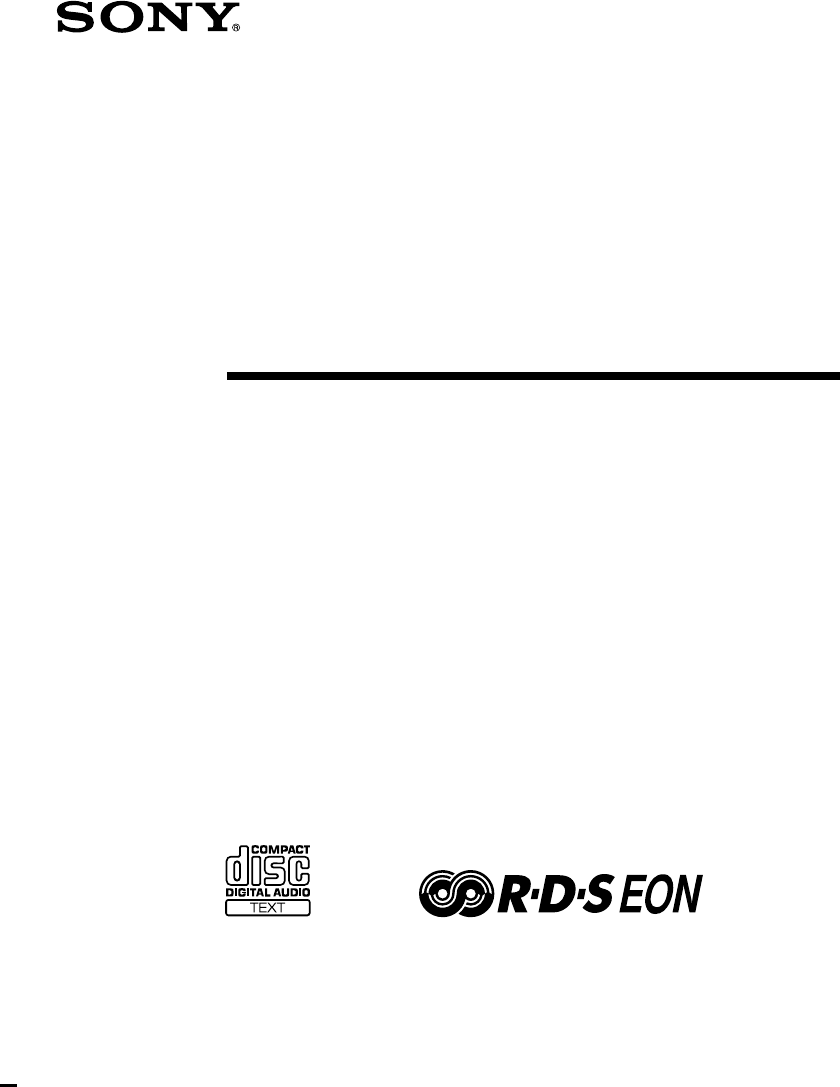
- Mini Hi-Fi 1
- Component 1
- Table of Contents 2
- The MD deck — Recording 3
- The MD deck — Editing 3
- Other Features 3
- Using Optional Equipment 3
- Additional Information 3
- Getting Started 4
- Preparations 5
- Connect the speakers 7
- CONTROL connectors on each 7
- Connect the AM antenna 8
- VOLTAGE SELECTOR 9
- (continued) 10
- Extend the FM antenna 10
- R6 (size AA) batteries 11
- Step 2: Setting the 12
- 4 Turn MULTI CONTROLLER 13
- 3 For DHC-EX880MD: 13
- 5 Press MENU/NO, then turn 14
- 6 Press ENTER/YES 14
- 7 Turn MULTI CONTROLLER and 14
- 8 Press ENTER/YES 14
- Playing a CD (continued) 16
- VOL (+/–) 19
- Basic Operations 21
- — Preset Tuning 21
- 2 For DHC-EX880MD: 22
- 3 Turn MULTI CONTROLLER (or 22
- — Manual Recording 23
- Recording non-preset 25
- 3 Press SHUFFLE 26
- / Press DISPLAY during play 29
- — Disc Memo 30
- Labeling a CD (continued) 32
- To cancel erasing 32
- 1 Insert an MD (MDs) 34
- 3 Press PROGRAM while the MD 35
- 6 Press ENTER/YES (or PROGRAM 36
- 8 Press ·∏ (or MD · on the 36
- Checking the remaining 37
- Before you start 38
- Types of recording 39
- First track 40
- — 3PGM n 3MD 43
- MD 1 – 3 47
- ANALOG IN 48
- Recording over a 49
- Adjusting the 51
- 2 Press MENU/NO, then turn 53
- 3 Press ENTER/YES 53
- 4 Press ENTER/YES again 53
- 1 Press MENU/NO while the MD 55
- 2 Press ENTER/YES 55
- 3 Press MENU/NO, then turn 57
- 4 Press ENTER/YES 57
- Erasing recordings 60
- 6 Press ENTER/YES again 61
- 2 Press MENU/NO while the MD 61
- 4 Press MENU/NO, then turn 64
- 5 Press ENTER/YES 64
- Undoing the last edit 66
- 3 Press ENTER/YES again 67
- Adjusting the sound 68
- Using the Radio Data 70
- System (RDS) 70
- To check the RDS information 71
- EON program 71
- To stop monitoring 71
- 1 Press PTY 72
- 2 Turn MULTI CONTROLLER until 72
- 4 Turn MULTI CONTROLLER until 72
- Falling asleep to 73
- 2 Turn VOLUME to adjust the 74
- 3 Press CLOCK/TIMER SET, then 74
- REC indicator 76
- Last 30 seconds 78
- Connecting optional 79
- AV components 80
- Connecting digital 81
- Recording the sound 83
- Connecting the 84
- 2) and TYPE-IV 85
- 7 Press P on the tape deck 86
- Precautions 87
- System limitations of 88
- The sound may drop-out while 89
- Guide to the Serial Copy 89
- Management System 89
- Display messages 91
- Display messages (continued) 92
- Tuner (Radio) 93
- Troubleshooting 94
- Troubleshooting (continued) 96
- Optional components 99
- Specifications 100
- W, X, Y, Z 103
Summary of Contents
Mini Hi-FiComponentSystem©1998 by Sony CorporationOperating Instructions3-864-000-11 (1)DHC-EX880MDDHC-MD717T
102 Fasten the antenna cord with a tackor tape.Find the AM antenna position andorientation that provides the bestreception, such as near a window.Step
100SpecificationsCD player section(DHC-EX880MD: CDP-EX880DHC-MD717: CDP-MS717)System Compact disc and digitalaudio systemLaser Semiconductor laser(λ =
101Tuner section(DHC-EX880MD: ST-EX880DHC-MD717: ST-MS717)FM stereo, FM/AM superheterodyne tunerFM tuner sectionTuning rangeST-EX880: 87.5 – 108.0 MHz
102IndexAAdjustingthe operating voltage 9the recording level 51the sound 68the volume 16, 20, 22,68Analog recording 38Antennas 8, 9, 79Audio cords 6,
103SSaving recordings 39Seamless Recording 42Search 16, 20Serial copy managementsystem 89Self-diagnosis displayfunction 90Setting the time 12Showing t
104Sony Corporation Printed in Japan
11Arranging thecomponents side by sideOnce you have finished the connections, youcan rearrange the components as desired.Inserting two R6 (size AA)bat
12Step 2: Setting thetime3 Turn MULTI CONTROLLER andset the hour, then pressENTER/YES.The minute indication flashes.4 Turn MULTI CONTROLLER andset th
13Step 3: Presettingradio stations2 Press BAND repeatedly until theband you want appears in thedisplay.Each time you press the button, the bandchange
14Step 3: Presetting radio stations(continued)To tune in a radio station with aweak signalFor DHC-EX880MD:Press TUNING MODE repeatedly until“TUNING”
Basic Operations15Playing a CDYou can play up to three CDs in a row.If the power is off, first press 1/u (power) toturn on the system.CD indicatorsBa
16Playing a CD (continued)To Do thisStop play Press p.Pause Press ·∏ (or CD P on theremote). Press again to resumeplay.Select a track Turn SELECTOR cl
Basic Operations17Recording a CD on anMD— CD Synchro RecordingStep 1: Preparing the CDplayer1 Press any § on the CD player andplace a CD on the disc
18Recording a CD on an MD(continued)Step 2: Recording5 Press PUSH OPEN on the MD deckand open the door.6 Insert a recordable MD to MD 1 ofthe MD deck
Basic Operations19Playing an MDYou can play up to three MDs in a row.If the power is off, first press 1/u (power) toturn on the system.1 Press PUSH O
2Table of Contents WARNINGTo prevent fire or shock hazard, do notexpose the unit to rain or moisture.To avoid electrical shock, do not open the cabin
20Playing an MD (continued) Tips•You can switch from another source to the MDdeck and start playing a MD just by pressing ·∏(or MD · on the remote) or
Basic Operations21Listening to the radio— Preset TuningPreset radio stations in the tuner’s memoryfirst (see page 13).You can also tune in the desired
22Listening to non-presetradio stationsFor DHC-EX880MD:Manual TuningPress TUNING MODE repeatedly (orMANUAL on the remote) until “TUNING”appears in ste
Basic Operations23Recording from theradio— Manual RecordingYou can analog record a radio program on anMD. If the MD is partially recorded,recording st
247 Press DISPLAY on the MD deck sothat the level meter appears, thenturn REC LEVEL to adjust therecording level.For details, see “Adjusting the recor
Basic Operations25Recording non-presetradio stationsFor DHC-EX880MD:Manual TuningPress TUNING MODE repeatedly until“TUNING” appears in step 4 (or pres
26The CD playerPlaying the CD tracksrepeatedly— Repeat PlayPlaying the CD tracksin random order— Shuffle PlayThis function lets you repeat a single CD
274 If you selected “ALL DISCS”, press·∏ (or CD · on the remote).If you selected “1DISC”, press theCD 1 – 3 button for the traycontaining the desired
28Programming the CD tracks(continued)7 To program additional tracks,repeat steps 4 to 6.8 Press ·∏ (or CD · on theremote).All the tracks play in the
29nnnnTo add a track to the program1 Press PROGRAM repeatedly in stop modeuntil the desired program number(PROGRAM-1 to 3) appears.2 Press DISC SKIP (
3The MD deck — RecordingBefore you start recording ... 38Types of recording ... 39Recording 3 CDs on 3 sepa
30Labeling a CD— Disc MemonnUsing the CD display (continued)You can create disc titles of up to 20characters and symbols each for up to 100CDs. These
312 Press FUNCTION >/. repeatedlyto switch the function to CD.NoteYou can input disc titles only when the CDplayer is in stop mode.3 Press CONTINUE
32Labeling a CD (continued)Erasing all disc titlesstored in the systemmemory1 Turn SELECTOR in step 6 of “Labeling aCD” until “All Erase?” appears, th
33Checking CD textinformation5 Turn SELECTOR until “NameCheck?” appears.6 Press ENTER/YES.The disc title is displayed scrolling in thedisplay.Checking
34The MD deck — PlaybackPlaying the MD tracksrepeatedly— Repeat PlayPlaying the MD tracksin random order— Shuffle PlayYou can repeat a single track or
354 If you selected “ALL DISCS”, press·∏ (or MD · on the remote). Ifyou selected “1DISC”, press theMD 1 – 3 button for the slotcontaining the desired
36Programming the MD tracks(continued)To cancel Program PlayPress p to stop play, then press CONTINUE.To cancel the programmingoperationPress p during
37Using the MD displaynnnYou can check the remaining time of thecurrent track or that of the MD.Checking the remainingtime of a track/ Press DISPLAY d
38*1 For details on limitations of digital recording, seepage 88. Also, many types of DVD softwarecannot be digitally recorded.*2 If you do not connec
39You can choose from the following 13 typesof recording in accordance with the purpose.CD Synchro RecordingTracks are recorded to the MD in the sames
4*Perform the following procedure 1 to 0 to hook up your system using the supplied cords andaccessories.This system is designed for easy connection wh
40MDTypes of recording (continued)Other types of recording• Starting recording with 6 seconds ofprestored audio data (Time MachineRecording) — page 50
41Recording 3 CDs on3 separate MDs— 3CD n 3MD4 Press CD SYNC on the MD deck.5 Turn SELECTOR on the MD deckuntil “3CD n 3MD ?” appears.6 Press ENTER/YE
42Recording 3 CDs insuccession on an MD— Seamless Recording1 Place the CDs on each disc tray.2 Insert the recordable MDs in orderfrom the MD 1 slot.Th
43When recording is completedPress § and eject the MD. “TOC Writing” flashesand the MD Table of Contents (TOC) is updated.While “TOC Writing” is flash
44Recording your favorite CD trackson an MD (continued)Step 2: Recording— When recording a singleprogram9 Press PROGRAM on the CD playerrepeatedly unt
4512 Press ENTER/YES on the MD deck.The MD deck stands by for recordingand the CD is in pause for playback.13 Press ·∏ on the MD deck (orMDP on the r
46Recording only thefirst track on each CD— Hit Parade4 Press CD SYNC on the MD deck,then turn SELECTOR until“HIT PARADE ?” appears.5 Press ENTER/YES
47Recording the currentCD track— Rec It4 Press FUNCTION >/. on theamplifier repeatedly to switch thefunction to CD, then press CD 1 – 3on the CD pl
48Recording on an MDmanually2 Press FUNCTION >/. on theamplifier repeatedly to select thesound source (e.g., “TUNER”) youwant to record.CD: Place a
495 Press ·∏ on the MD deck (orMDP on the remote).Recording starts.6 Start playing the source to berecorded.To stop recordingPress p on the MD deck.
5Preparations1 Take the transport cartridge out of the MDdeck. (Pull the cartridge straight towardyou, then diagonally upward.)TipKeep the transport c
50Starting recordingwith 6 seconds ofprestored audio data— Time Machine RecordingWhen recording from an FM or satellitebroadcast, the first few second
51When recording is completedPress § and eject the MD. “TOC Writing” flashesand the MD Table of Contents (TOC) is updated.While “TOC Writing” is flash
52Adjusting the recording level(continued)Marking tracknumbersYou can mark track numbers:• Automatically while recordingTrack numbers are automaticall
531 Press REC 1 to 3 for the slot numbercontaining the recordable MD, andset the MD deck to recordingstandby.2 Press MENU/NO, then turnSELECTOR until
54Making the spacebetween tracks3 seconds long— Smart Space, Auto CutWhen you turn on Smart Space, the SmartSpace and Auto Cut functions are bothactiv
55Monaural recordingTo cancel monaural recording1 Press MENU/NO while the MD deck isstopped, then turn SELECTOR until“Stereo Rec ?” appears.2 Press EN
56The MD deck — EditingBefore you starteditingBefore you start editingYou can edit an MD only when:• The MD is not record-protected.• The MD playback
57Labeling an MD— Name Function1 Insert the MD you want to edit, thenpress DISC SKIP on the MD deck (orMD D.SKIP on the remote) so theMD 1 to 3 button
58Labeling an MD (continued)9 Press ENTER/YES to complete thelabeling procedure.The titles you entered appearsequentially, then the display returns to
59Erasing all titles1 Turn SELECTOR in step 3 of “Labeling anMD” until “Name AllErs?” appears, thenpress ENTER/YES.“Name AllErs??” appears.2 To erase
6Step 1: Hooking up the system(continued)2Connect the connectors of theMD deck and CD player, using theoptical cable.1 Take the caps off the conn
60Erasing recordings— Erase Function1 Insert the MD you want to edit, thenpress DISC SKIP on the MD deck (orMD D.SKIP on the remote) so theMD 1 to 3 b
616 Press ENTER/YES again.“Complete” appears for a few secondsand the selected track and title areerased.To cancel the Erase FunctionPress p on the MD
62Erasing recordings (continued)Moving recordedtracks— Move FunctionErasing a portion of atrackBy using the Divide (see page 63), Erase (seepage 60),
632 Press FUNCTION >/ . on theamplifier repeatedly to switch thefunction to MD.3 Turn SELECTOR until the tracknumber you want to move appears.4 Pre
64Dividing recorded tracks(continued)Notes•When you divide a labeled track (see page 57),only the first of the two tracks retains the tracktitle.Examp
65Combining recordedtracks— Combine Function1 Insert the MD you want to edit, thenpress DISC SKIP on the MD deck (orMD D.SKIP on the remote) so theMD
66Combining recorded tracks(continued)Undoing the last edit— Undo FunctionYou can cancel the last edit and restore thecontents of the MD to the condit
672 Press ENTER/YES.One of the following messages appears,depending on the last edit.Editing done: Message:Labeling a track oran MDChanging anexisting
68Boosting the bass/ Press DBFB*.Each time you press the button, theindicator lights up as follows:“LOW” n “HIGH” n offPress the button repeatedly unt
694 Press MENU/NO, then turn MULTICONTROLLER until “Name in ?”appears.5 Press ENTER/YES.The cursor starts flashing.6 Press DISPLAY so that the desired
7TipThe flat cord is used to send signals and electricitybetween the components for interlinked operationsuch as CD Synchro Recording.NoteKeep the fla
70Using the Radio DataSystem (RDS)(DHC-EX880MD only)What is the Radio DataSystem?Radio Data System (RDS) is a broadcastingservice that allows radio st
71 n Station nameµFrequencyµProgram typeµRadio textTo check the RDS informationEach time you press DISPLAY on the tuner,the display changes as follo
72Locating a station byprogram type (PTY)You can locate a station you want by selectinga program type. The system tunes in the typeof programs curren
73You can have the system turn off at a presettime, so you can fall asleep to music. You canpreset the time to turn off in 10 minuteintervals./ Press
742 Turn VOLUME to adjust thevolume.3 Press CLOCK/TIMER SET, thenturn MULTI CONTROLLER toselect “ONCE TIMER” or“DAILY TIMER”.If you select “ONCE TIMER
75To change the settingStart over from step 1. Press N or n afterstep 5 until the indication you want to changeflashes, then change the setting.To set
76•••••••••010nN)n0N·∏p += 7,8,10,112,4,6,8,10 – 12,1423,5,7,8,10,11,13,15116NREC2 Press CLOCK/TIMER SET, thenturn MULTI CONTROLLER until“REC TIMER
7711 Turn MULTI CONTROLLER toselect the preset station you want torecord, then press n orENTER/YES.12 Turn MULTI CONTROLLER toselect the recording des
78Timer-recording radio programs(continued)TipWhen you record from the radio, the Station Name(see page 69, or the frequency if the station is notlabe
79Insulated wire(not supplied)Using Optional EquipmentConnecting optionalantennasAM antennaConnect a 6- to 15-meter insulated wire to theAM antenna te
8For DHC-EX880MDStep 1: Hooking up the system(continued)6Connect the AM antenna.The supplied AM antenna has thefollowing structure:1 Remove only the
80To the audio output ofan analog componentConnecting the tape deckConnect the tape deck to the TAPE jacks onthe amplifier using audio cords (soldsepa
81To the digital optical output ofa digital componentTo the audio output ofa digital componentAmp-lifierMDdeckConnecting digitalcomponentsConnect the
82Connecting optional AVcomponents (continued)Listening to thesound of digitalcomponents1 Prepare the connected digitalcomponent (e.g., CS/BS tuner).2
83Recording the soundof digital components1 Insert a recordable MD (see page24).2 Press FUNCTION >/ . on theamplifier repeatedly to select thesound
84çç1Connect the audio bus cable to theAU BUS connectors on eachcomponent until it clicks.2Connect the audio cords.Use the two audio cords, matching t
85continuedRecording a CD on atape with the optionalTC-TX770 tape deck(DHC-EX880MD only)— CD Synchro RecordingThe CD SYNC button lets you record from
866 Press CD SYNC on the tape deck.The tape deck stands by for recordingand the CD is in pause for playback. TheCD SYNC indicator lights up and“PLAY ·
87Additional InformationPrecautionsOn the speaker systemFor SS-EX880This speaker system is not magnetically shielded.Locate the speaker system further
88Notes on MDs•Do not open the shutter to expose the MD. Closethe shutter immediately if the shutter opens.•Do not affix labels or seals to the shutte
89The sound may drop-out whilesearching the edited tracksTracks created through editing may exhibit sounddropout during searching because high-speedpl
9AMFM752 Insert the antenna cord into the FMantenna terminal.3 Pull gently on the antenna cord tomake sure it is connected correctly.If the antenna co
90Self-diagnosis display function(If a 3-digit code and a message appear alternately)This system has a self-diagnosis displayfunction that alternately
91Display messagesOne of the following messages may appear or flash in the display during operation.MDMessage Cause and countermeasureAnalog REC!Auto
92Display messages (continued)Message Cause and countermeasureMECHA ERRORNO DISCName FullNewNo NameNo Track—OVER—Position ok?Push STOP !RehearsalSmart
93Tuner (Radio)Message Cause and countermeasureName FullCDMessage Cause and countermeasureFile FullLOCK ?—OVER—There is no more space to store station
94TroubleshootingIf you run into any problem using this stereo system, use the following check list.First, check that the power cord is connected firm
95Symptom Cause and countermeasureThe timer does notfunction.The remote doesnot function.A 3-digit code anda message appearalternately in thedisplay.C
96Symptom Cause and countermeasureThe disc does noteject.The CD will notplay.The sound skips.The system was moved or shaken with a disc loaded, and th
97Symptom Cause and countermeasurePlay does not startfrom the firsttrack.“—OVER—” isdisplayed.Tuner (Radio)Symptom Cause and countermeasureSevere hum
98MDSymptom Cause and countermeasureAn incompletelyinserted disccannot be pulledout.A disc cannot beinserted.The controls donot work.Play does notstar
99Symptom Cause and countermeasureRecording is notpossible.Optional componentsSymptom Cause and countermeasureThere is no sound.If other troubles not
 (2 pages)
(2 pages)







Comments to this Manuals