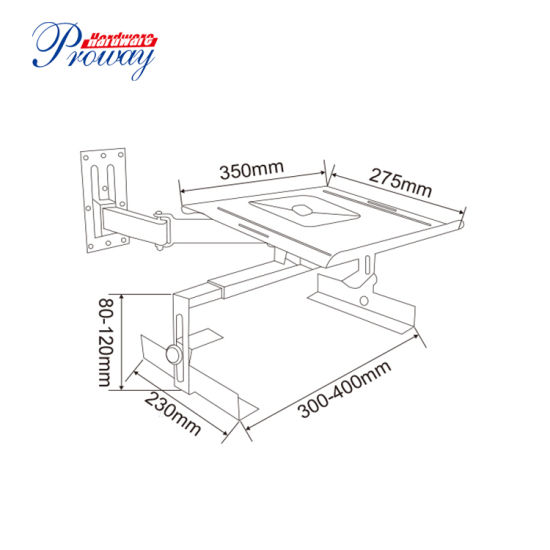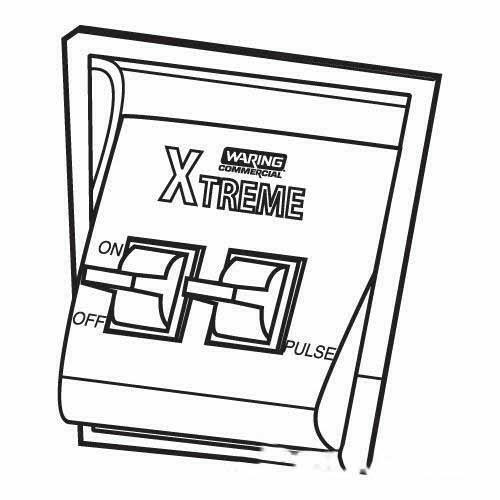Sony PCS-G70P manuals
Owner’s manuals and user’s guides for Gardening equipment Sony PCS-G70P.
We providing 1 pdf manuals Sony PCS-G70P for download free by document types: User Manual

Table of contents
Appendix
7
Features
9
10 Features
10
PCS-G70/G70P
10
PCS-RG70
41
Chapter 2:
43
Save Cancel
65
Page: 4/4
65
Phone Book
68
Chapter 4:
108
Videoconference
108
With Optional
108
Equipment
108
5 Click “Call”
140
Terminal
141
Chapter 5: Data
142
Conference
142
Solution Box
143
Chapter 6:
153
Using a
153
Whiteboard
153
Chapter 7:
159
Encrypted
159
Chapter 8:
162
Multipoint
162
MULTI LIST
173
1024 Kbps
173
Detail Dial
179
Display Control
184
Broadcast Mode
184
Terminals
187
Location and
193
Troubleshooting
207
Specifications
211
Room Layout
222
Glossary
224
225Glossary
225
226 Glossary
226
227Glossary
227
Sony devices