Sony SLV-D900G User Manual
Browse online or download User Manual for DVD players Sony SLV-D900G. Sony SLV-D900G User manual
- Page / 112
- Table of contents
- TROUBLESHOOTING
- BOOKMARKS



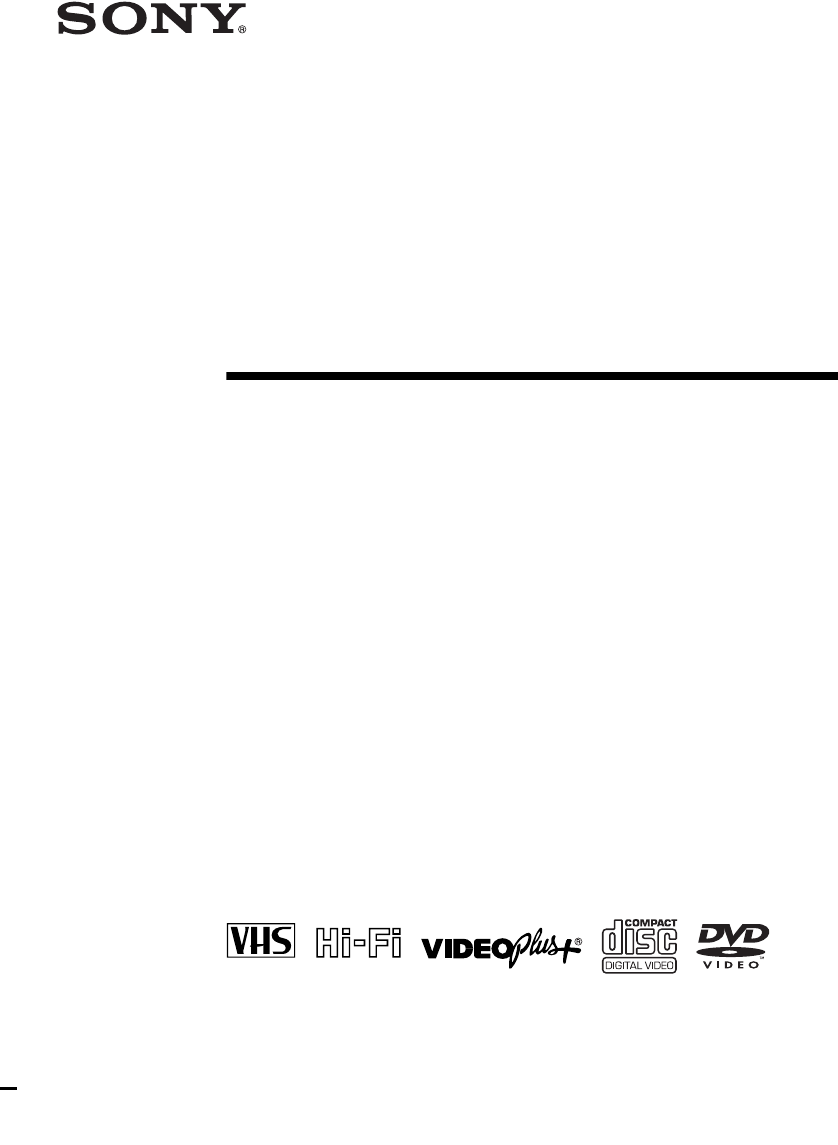
- DVD Player/ 1
- Video Cassette 1
- Recorder 1
- Welcome! 2
- For use of the VCR 3
- For use of the DVD 3
- Table of contents 4
- DVD Additional Operations 5
- VCR Additional Operations 5
- About this manual 6
- This player can play the 6
- Notes about discs 7
- Step 1 : Unpacking 8
- Inserting the batteries 9
- Using the remote 9
- Additional connections 13
- AUTO SET UP 14
- PLEASE WAIT 14
- Step 5 : Selecting a language 16
- Step 6 : Setting the clock 17
- Step 7 : Presetting channels 19
- Presetting channels 20
- Changing programme 21
- Changing the station names 25
- Playing discs 27
- Basic Operations 29
- Playing a tape 31
- Recording TV programmes 34
- Recording indicator 35
- VIDEO Plus+ 38
- system 38
- 2 Press V/v to reset it 40
- SUBTITLE 44
- DVD SETUP 47
- SETUP MENU 47
- A/V Receiver hookup 49
- DIGITAL AUDIO OUT 50
- S-Video hookup 51
- Audio Setup 52
- Screen Setup 55
- DVD Settings and Adjustments 57
- O RETURN 58
- TOP MENU 63
- To turn off the DVD’s menu 64
- Press x 64
- Press ENTER 64
- Zooming into a scene 65
- Changing the angles 66
- Displaying the subtitle 67
- PICTURE NAVI/ 68
- PICTURE NAVI 68
- PAGE ./> 68
- (Programme 69
- PROGRAM RANDOM 71
- Changing the sound 73
- SURROUND 74
- Playing an MP3 audio track 76
- About MP3 audio tracks 77
- 4 is played before 5.) 78
- Functions 79
- 0:30 1:00 82
- 4:00 4:30 82
- 8:00 9:00 82
- In the NICAM system 84
- INDEX SCAN BB 86
- INDEX SEARCH 87
- (tracking) 88
- Changing menu options 90
- Menu choices 91
- Editing 92
- General setup information 95
- Troubleshooting 97
- VCR Troubleshooting 99
- Additional Information 101
- Specifications 102
- Supplied accessories 103
- Index to parts and controls 104
- Display window 105
- Rear panel 106
- Remote commander for DVD 107
- Remote commander for VCR 108
- DVD AUDIO/SUBTITLE LANGUAGE 109
- Sony Corporation AK68-00104A 112
Summary of Contents
3-079-775-11 (1) GBDVD Player/Video Cassette RecorderOperating InstructionsSLV-D900G© 2002 Sony CorporationPA L
10Setting up the remote commanderControlling other TVs with the remote commanderThe remote commander is preprogrammed to control non-Sony TVs. If you
100TroubleshootingPlaybackThe picture has no sound. • The tape is defective.• If you made A/V connections, check the audio cord connection.The sound f
101TroubleshootingAdditional InformationOthersA tape cannot be inserted. • Check that a tape is not already in the tape compartment.The selected input
102SpecificationsSpecificationsSystemLaser Semiconductor laserSignal format systemPAL/(N TSC)Channel coveragePAL (I)UHF B21 to B69RF output signalUHF
103SpecificationsAdditional InformationGeneralPower requirements220 – 240 V AC, 50 HzPower consumption29 WOperating temperature5°C to 40°CStorage temp
104Index to parts and controlsIndex to parts and controlsRefer to the pages indicated in parentheses ( ) for details.Front panelA ?/1 (on/standby) swi
105Index to parts and controlsAdditional InformationDisplay windowA DVD indicator (28)B Disc indicator (28)C Playing time/clock/current status indicat
106Index to parts and controlsRear panelDVD player and VCRA (out to tv) connector (11)B (in from aerial) connector (11) C LINE-1 (EURO AV) connector (
107Index to parts and controlsAdditional InformationRemote commander for DVDA TV / DVD•VIDEO switch (9)B Z (open/close) button (27) (28)C SELECT DVD b
108Index to parts and controlsRemote commander for VCRA TV / DVD•VIDEO switch (9)B Z (eject) button (32)C SELECT VIDEO button (9)D Number buttons*1 (1
109DVD AUDIO/SUBTITLE LANGUAGEAdditional InformationDVD AUDIO/SUBTITLE LANGUAGELanguage AbbreviationKorean KOREnglish ENGChinese CHIJapanese JPNRussia
Getting Started11Connecting the DVD-VCRStep 3 : Connecting the DVD-VCRNote that “Advanced Hookups” (page 49) explains additional hookup methods that w
110IndexIndexNumerics16:9 564:3 Letter Box 564:3 Pan Scan 56AAdjustingpicture 88tracking 88Aerial hookup 11Angle 66Audio track 85Auto Clock Set 14Auto
Sony Corporation AK68-00104A
12Connecting the DVD-VCRIf your TV has a Scart (EURO-AV) connector1Disconnect the aerial cable from your TV and connect it to on the rear panel of t
Getting Started13Connecting the DVD-VCRAdditional connectionsTo a satellite or digital tuner with Line ThroughUsing the Line Through function, you can
14Setting up the DVD-VCR with the Auto Set Up functionStep 4 : Setting up the DVD-VCR with the Auto Set Up functionBefore using the DVD-VCR for the fi
Getting Started15Setting up the DVD-VCR with the Auto Set Up functionTo cancel the Auto Set Up functionPress O RETURN.To change the RF channelIf the p
16Selecting a languageStep 5 : Selecting a languageYou can change the on-screen display language.Before you start…• Turn on the DVD-VCR and your TV.•
Getting Started17Setting the clockStep 6 : Setting the clockYou must set the time and date on the DVD-VCR to use the timer features properly.The Auto
18Setting the clockTips• If you set “AUTO CLOCK” to “ON”, the Auto Clock Set function is activated whenever the DVD-VCR is turned off. The time is ad
Getting Started19Presetting channelsStep 7 : Presetting channelsIf some channels could not be preset using the Auto Set Up function, you can preset th
2WARNINGWARNINGTo prevent fire or shock hazard, do not expose the unit to rain or moisture.To avoid electrical shock, do not open the cabinet. Refer s
20Presetting channels3Press V/v to select “MANUAL SET UP,” then press ENTER.4Press V/v to select the row which you want to preset, then press b.To dis
Getting Started21Presetting channelsIf the picture is not clearIf the picture is not clear, you may use the Manual Fine Tuning (MFT) function. After
22Presetting channels1Press SET UP.The “SETUP MENU” appears.2Press V/v/B/b to select (INSTALLATION), then press ENTER.The “INSTALLATION” menu appear
Getting Started23Presetting channelsDisabling unwanted programme positionsAfter presetting channels, you can disable unused programme positions. The
24Presetting channelsNote• Be sure to select the programme position you want to disable correctly. If you disable a programme position by mistake, yo
Getting Started25Presetting channelsChanging the station namesYou can change or enter the station names (up to 4 characters). The DVD-VCR must receiv
26Presetting channels3Press V/v to select “MANUAL SET UP,” then press ENTER.4Press V/v to select the row which you want to change or enter the station
27Playing discsBasic OperationsBasic OperationsPlaying discs Depending on the disc, some operations may be different or restricted. Refer to
28Playing discsAdditional tasksTo Resume playback for the current disc (Resume Play)The DVD player remembers the point where you stopped the disc even
29Playing discsBasic OperationsTip• You can listen to the sound during ×2 fast forward playback. However, you cannot listen to DTS (Only Digital Out)
3CautionCautionFor use of the VCRTelevision programmes, films, video tapes and other materials may be copyrighted.Unauthorized recording of such mater
30Guide to the on-screen displayGuide to the on-screen display Press DISPLAY. The following information appears; type of disc, current title/track
31Playing a tapeBasic OperationsPlaying a tape Before you start...• Turn on the DVD-VCR and your TV. • Set your TV to the video channel so that the si
32Playing a tapeAdditional tasksTo turn off the power while rewinding (Rewind Shut Off)Press ?/1 while the tape is rewinding. The power will turn off
33Playing a tapeBasic OperationsTip• Adjust the picture using the TRACKING +/– buttons if:– Streaks appear while playing in slow motion.– Bands appear
34Recording TV programmesRecording TV programmes Before you start...• Turn on the DVD-VCR and your TV. • Switch the input selector on your TV so that
35Recording TV programmesBasic OperationsTo stop recordingPress x.To check the remaining timePress DISPLAY twice. With the display on, press DISPLAY a
36Recording TV programmesIn order to get an accurate remaining time indication, be sure “Tape Select” in the “VIDEO FUNCTION SETUP” menu is set accord
37Recording TV programmesBasic OperationsNotes• The DISPLAY information does not appear during still (pause) mode or slow-motion playback.• If a tape
38Recording TV programmes using the VIDEO Plus+® systemRecording TV programmes using the VIDEO Plus+® system The VIDEO Plus+ system is the feature tha
39Recording TV programmes using the VIDEO Plus+® systemBasic Operations1Press TIMER.• When you set “TIMER METHOD” to “VARIABLE”:The “TIMER METHOD” me
4Table of contentsTable of contents2 WARNING2 Welcome!3 Caution6 About this manual6 This player can play the following discs7 Notes about discsGetting
40Recording TV programmes using the VIDEO Plus+® systemTo stop recordingTo stop the DVD-VCR while recording, press SELECT VIDEO and then press x.Daily
41Recording TV programmes using the VIDEO Plus+® systemBasic OperationsTo record satellite broadcastsIf you connect the satellite tuner and the VCR, y
42Recording TV programmes using the VIDEO Plus+® systemTips• To set the line input video source, you can also use the INPUT SELECT button.• You can se
43Recording TV programmes using the timerBasic OperationsRecording TV programmes using the timer You can preset up to eight programmes at a time.Befor
44Recording TV programmes using the timer1Press TIMER.• When you set “TIMER METHOD” to “VARIABLE”:The “TIMER METHOD” menu appears on the TV screen. P
45Recording TV programmes using the timerBasic OperationsTo stop recordingTo stop the DVD-VCR while recording, press SELECT VIDEO and then press x.Dai
46Recording TV programmes using the timerTo watch a DVD after setting the timerTips• To set the channel, you can also use the V/v or number buttons.•
47Checking/changing/cancelling timer settingsBasic OperationsChecking/changing/cancelling timer settings Before you start…• Check that the DVD-VCR clo
48Checking/changing/cancelling timer settingsWhen the timer settings overlapThe programme that starts first has priority and the second programme star
49A/V Receiver hookupAdvanced HookupsAdvanced HookupsA/V Receiver hookup A Use this hookup if your A/V receiver has a Dolby* Surround (Pro Log
5Table of contentsDVD Additional Operations63 Using the DVD’s menu 65 Zooming into a scene 66 Changing the angles 67 Displaying the subtitle 68 Pi
50A/V Receiver hookupB Use this hookup if your A/V receiver has a Dolby Digital, MPEG audio or DTS* decoder, a digital input jack and 6 speakersThis c
51S-Video hookupAdvanced HookupsS-Video hookup Make audio connections using the LINE OUT AUDIO L/R jacks or DIGITAL AUDIO OUT (OPTICAL or COAXIAL) j
52Audio SetupDVD Settings and AdjustmentsAudio Setup“Audio Setup” allows you to set the sound according to the playback and connection conditions.1Pre
53Audio SetupDVD Settings and AdjustmentsMenu choices• Dolby DigitalSelects the type of Dolby Digital signal. The default setting is indicated in bold
54Audio Setup•MPEGSelects the type of MPEG audio signal. The default setting is indicated in bold print.Notes• If you select the surround setting whil
55Screen SetupDVD Settings and AdjustmentsScreen Setup“Screen Setup” allows you to set the screen according to the playback and connection conditions.
56Screen SetupMenu choices•TV TypeSelects the aspect ratio of the connected TV (4:3 standard or wide).The default setting is indicated in bold print.•
57Screen SetupDVD Settings and AdjustmentsNotes• Playback settings stored in the disc take priority over the “DVD SETUP” menu settings and not all the
58Setting the display or sound track languageSetting the display or sound track language You can set various languages for the disc’s menu, sound tr
59Setting the display or sound track languageDVD Settings and AdjustmentsTip• If you select “Others” in step 4, an additional language menu appears.
6About this manual• The meaning of the icons used in this manual is described below:* MP3 (MPEG 1 Audio Layer 3) is a standard format defined by ISO/M
60Parental Control (limiting playback by children)Parental Control (limiting playback by children) Playback of some DVDs can be limited according to a
61Parental Control (limiting playback by children)DVD Settings and Adjustments2Press V/v/B/b to select (DVD Setup), then press ENTER.The “DVD SETUP”
62Parental Control (limiting playback by children)To change the passwordTo turn off the Parental Control functionSet “Use Password” to “No” in Step 4.
63Using the DVD’s menuDVD Additional OperationsDVD Additional OperationsUsing the DVD’s menu A DVD is divided into long sections of a picture or a m
64Using the DVD’s menuTo turn off the DVD’s menuPress x.Note• Depending on the DVD, you may not be able to use the TOP MENU button.3Press ENTER.ENTER
65Zooming into a sceneDVD Additional OperationsZooming into a scene Notes• You cannot use 4× magnification when you play VIDEO CDs. • The zoom func
66Changing the anglesChanging the angles Note• Depending on the DVD, you may not be able to change the angles even if multi-angles are recorded on t
67Displaying the subtitleDVD Additional OperationsDisplaying the subtitle To turn off the subtitlesSelect “Off” in step 3, then press ENTER.Note• De
68Picture navigationPicture navigation Notes• If the DVD has more than 9 chapters, press ./> to view the following subscreens.• The picture navig
69Various play mode functions (Programme play, Random play, Repeat play)DVD Additional OperationsVarious play mode functions (Programme play, Random p
7NoteSome CD-Rs, CD-RWs, DVD-Rs, or DVD-RWs (in video mode) cannot be played on this player due to the recording quality or physical condition of the
70Various play mode functions (Programme play, Random play, Repeat play)To stop programme playPress CLEAR during programme play.To change or cancel a
71Various play mode functions (Programme play, Random play, Repeat play)DVD Additional OperationsPlaying in random order (Random play) To return to
72Various play mode functions (Programme play, Random play, Repeat play)Playing repeatedly (Repeat play) To return to normal playSelect “Off”
73Changing the soundDVD Additional OperationsChanging the sound When playing a DVD recorded in multiple audio formats (PCM, Dolby Digital, MPEG or
74Virtual surround settingVirtual surround setting To cancel the settingSelect “Off” in step 2.When you connect a stereo TV or 2 front speakers, SUR
75Virtual surround settingDVD Additional OperationsNotes• Surround effects cannot be obtained for DTS, linear PCM or MP3 audio.• When the playing sign
76Playing an MP3 audio trackPlaying an MP3 audio track You can play back DATA CDs (CD-ROMs/CD-Rs/CD-RWs) recorded in MP3 (MPEG1 Audio Layer 3) forma
77Playing an MP3 audio trackDVD Additional OperationsTo go to the next or previous pagePress b or B.To return to the previous displayPress O RETURN.To
78Playing an MP3 audio trackThe Playback order of MP3 audio tracksThe playback order of albums and tracks recorded on a DATA CD is as follows.• Struct
79Playing VIDEO CDs with “MENU ON/OFF” FunctionsDVD Additional OperationsPlaying VIDEO CDs with “MENU ON/OFF” Functions The PBC (Playback control) fu
8UnpackingGetting StartedStep 1 : UnpackingCheck that you have received the following items with the DVD-VCR:• Remote commander• R6 (Size AA) batterie
80Playing VIDEO CDs with “MENU ON/OFF” FunctionsTo return to the menuPress O RETURN.To play using “MENU OFF”Press MENU to select “MENU OFF.”When “MENU
81Playing a tape with SQPB functionVCR Additional OperationsVCR Additional OperationsPlaying a tape with SQPB function Notes• You cannot use the SQPB
82Setting the recording duration timeSetting the recording duration time After you have started recording, you can have the VCR stop recording automat
83Setting the recording duration timeVCR Additional OperationsTo extend the durationPress z REC repeatedly to set a new duration time.To cancel the du
84Recording stereo and bilingual programsRecording stereo and bilingual programs In the NICAM systemThis VCR receives and records stereo and bilingual
85Recording stereo and bilingual programsVCR Additional OperationsHow sound is recorded on a video tapeThe VCR records sound onto two separate tracks.
86Searching using index functionSearching using index function To find a specific recording by scanning (Index scan)The VCR automatically marks the ta
87Searching using index functionVCR Additional OperationsTo search a specific recording (Index search)To stop searchingPress x.Note• No index signal w
88Adjusting the picture (tracking)Adjusting the picture (tracking) Adjusting the trackingAlthough the VCR automatically adjusts the tracking when play
89Adjusting the picture (tracking)VCR Additional Operations2Press V/v to select “SMART TRILOGIC,” then press b.3Press V/v to set “SMART TRILOGIC” to “
Getting Started9Setting up the remote commanderStep 2 : Setting up the remote commanderNotes• With normal use, the batteries should last about three t
90Changing menu optionsChanging menu options 1Press SET UP when the DVD player is in stop mode.2Press V/v/B/b to select (Video Function Setup), then
91Changing menu optionsVCR Additional OperationsMenu choicesThe default settings are indicated in bold print.4Press B/b to change the setting.5Press O
92EditingEditing How to connect to record on this VCRConnect the line outputs of the other VCR to the input connector of this VCR. Refer to the examp
93EditingVCR Additional OperationsExample CHow to connect to a stereo systemConnect the LINE-2 IN t/o L/R jacks on this DVD-VCR to the audio output ja
94EditingTo stop editingPress the x buttons on both VCRs.Tip• To cut out unwanted scenes while editing, press X on this VCR when an unwanted scene beg
95General setup informationAdditional InformationAdditional InformationGeneral setup informationChanging setup options1Press SET UP when the DVD playe
96General setup informationMenu choicesInitial settings are indicated in bold print.4Press B/b to change the setting.5Press O RETURN repeatedly to exi
97TroubleshootingAdditional InformationTroubleshootingIf you have any questions or problems not covered below, please consult your nearest Sony servic
98TroubleshootingPictureEven though you set the aspect ratio in “TV Type” of the “SCREEN SETUP” menu the picture does not fill the screen.• The aspect
99TroubleshootingAdditional InformationVCR TroubleshootingOperationPlayback stops automatically. • While playing discs with an auto pause signal, the
 (120 pages)
(120 pages) (88 pages)
(88 pages) (108 pages)
(108 pages)







Comments to this Manuals