Sony DVP-NS708H User Manual
Browse online or download User Manual for DVD players Sony DVP-NS708H. Sony DVP-NS708H User's Manual
- Page / 72
- Table of contents
- TROUBLESHOOTING
- BOOKMARKS




- DVP-NS708H 1
- Notes About the 2
- Important Safety 3
- Instructions 3
- Precautions 3
- Table of Contents 4
- About This Manual 5
- This Player Can Play the 6
- Following Discs 6
- DVDs and VIDEO CDs 7
- Copyrights 7
- Guide to Parts and Controls 8
- When playing back a DVD 9
- Control Menu display 11
- List of Control Menu items 12
- To turn off the display 13
- Hooking Up the Player 14
- Step 1: Unpacking 14
- ,continued 15
- D HDMI/DVI input jack 16
- A Video input jack 16
- B S VIDEO input jack 16
- About the CONTROL FOR HDMI 17
- HDMI connections only) 17
- HDMI OUT 18
- DIGITAL OUT 18
- Audio L/R input jacks 19
- Digital audio input jack 19
- Step 5: Preparing the Remote 20
- 2 Release TV [/1 21
- Step 6: Quick Setup 22
- LINE OUTPUT L/R(AUDIO) 23
- DIGITAL OUTPUT 23
- Playing Discs 24
- Additional operations 25
- Press ENTER 27
- When playing a DVD 28
- DATA DVD (MP3 audio) 28
- Various Play Mode 29
- Functions (Program Play 29
- 1 Press DISPLAY 29
- 2 Press X/x to select 29
- 4 Press c 30
- Play) 31
- Repeating a specific portion 32
- (A-B Repeat Play) 32
- DVD VIDEO 33
- Sharpening the Picture 34
- Adjusting the Delay 35
- Between the Picture and 35
- Sound (AV SYNC) 35
- Custom Parental Control 36
- CUSTOM PARENTAL CONTROL 37
- 37
- Changing the password 38
- Searching for a 39
- Particular Point on a 39
- Searching for a Title/ 40
- Chapter/Track/Scene 40
- Searching for a Scene 41
- Searching by Scene 42
- Sound Adjustments 43
- ENGLISH DOLBY DIGITAL 44
- 1: MP3 128k 44
- 1 Press SUR during playback 45
- To cancel the setting 45
- Enjoying MP3 Audio and JPEG 46
- Playing MP3 Audio 47
- Tracks or JPEG Image 47
- Selecting an album 48
- Selecting an MP3 audio track 48
- Selecting a JPEG image file 48
- Enjoying JPEG Images as 49
- (MODE (MP3, JPEG)) 50
- Viewing a high quality slide 50
- DATA CD 51
- About DivX Video Files 53
- Selecting a DivX video file 54
- Using the Setup Display 55
- Setting the Display or 56
- Sound Track Language 56
- ◆ TV TYPE 57
- ◆ SCREEN SAVER 57
- ◆ BACKGROUND 57
- 1 Select “PROGRESSIVE 58
- Custom Settings (CUSTOM 59
- (DVDs only) 60
- ◆ DOWNMIX (DVDs only) 60
- ◆ DIGITAL OUT 60
- ◆ HDMI RESOLUTION 62
- To reset the setting 62
- ◆ JPEG RESOLUTION 62
- BCR Outputs YCBCR signals 63
- Troubleshooting 64
- Operation 65
- Self-diagnosis Function 68
- Supplied accessories 69
- Language Code List 70
Summary of Contents
3-283-149-41(1)© 2008 Sony CorporationDVP-NS708HOperating InstructionsFor Customers in CanadaIf this product is not working properly, please call 1-87
10RemoteA TV [/1 (on/standby) button (21)B Z OPEN/CLOSE button (25)C Number buttons (27)The number 5 button has a tactile dot.*D CLEAR button (30)E TO
11Guide to the Control Menu DisplayUse the Control Menu to select a function and to view related information. Press DISPLAY repeatedly to turn on or c
12List of Control Menu itemsz HintThe Control Menu icon indicator lights up in green when you select any item except “OFF” (“PROGRAM,” “SHUFFLE,” “RE
13Guide to the ‘BRAVIA Sync’ DisplayYou can control the player by selecting the SYNC MENU button on the TV’s remote or TV’s option menu.‘BRAVIA Sync’
14HookupsHooking Up the PlayerFollow steps 1 to 6 to hook up and adjust the settings of the player.Notes• Plug cords securely to prevent unwanted nois
15HookupsStep 2: Connecting the Video Cords/HDMI CordsConnect this player to your TV monitor, projector, or audio component such as an AV amplifier (r
16A Video input jackYou will enjoy standard quality images.B S VIDEO input jackYou will enjoy high quality images.C Component video input jacks (Y, PB
17HookupsAbout the CONTROL FOR HDMI functions for ‘BRAVIA Sync’ (for HDMI connections only)By connecting to Sony components that arecompatible with th
18Step 3: Connecting the Audio CordsSelect one of the following patterns A or B, according to the input jack on your TV monitor, projector, or audio c
19HookupsA Audio L/R input jacksThis connection will use your TV’s or audio component’s two speakers for sound. B Digital audio input jackIf your audi
2WARNINGTo reduce the risk of fire or electric shock, do not expose this apparatus to rain or moisture.To avoid electrical shock, do not open the cabi
20Step 4: Connecting the Power CordPlug the player and TV power cords into an AC outlet.Step 5: Preparing the RemoteYou can control the player using t
21HookupsControlling Your TV with the Supplied RemoteYou can control the sound level, input source, and power switch of your Sony TV with the supplied
22Step 6: Quick SetupFollow the steps below to make the minimum number of basic adjustments for using the player.To skip an adjustment, press >. To
23Hookups8 Press ENTER.The Setup Display for selecting the type of jack used to connect your audio component such as an amplifier (receiver) appears.9
24PlaybackPlaying Discs Depending on the DVD or VIDEO CD, some operations may be different or restricted.Refer to the operating instructions s
25PlaybackNotes on playing DTS sound tracks on a DVD VIDEO• DTS audio signals are output only through the DIGITAL OUT (COAXIAL or OPTICAL)/HDMI OUT ja
26Locking the disc tray (Child Lock)You can lock the disc tray to prevent children from opening it.When the player is in standby mode, press O RETURN,
27PlaybackThe options for “ORIGINAL/PLAY LIST” appear.3 Press X/x to select a setting.• PLAY LIST: plays the titles created from “ORIGINAL” for editin
28If an MP3 audio track has an ID3 tag, the player will display the album name/track title from the ID3 tag information.ID3 tag information for MP3 au
29PlaybackWhen playing a DATA CD (DivX video) or DATA DVD (DivX video)When playing a VIDEO CD (without PBC functions) or CDz Hints• When playing VIDEO
3Important Safety Instructions1) Read these instructions.2) Keep these instructions.3) Heed all warnings.4) Follow all instructions.5) Do not use this
303 Press X/x to select “SET t,” then press ENTER.4 Press c.The cursor moves to the title or track row “T” (in this case, “01”).5 Select the title, ch
31PlaybackTo cancel all of the titles, chapters, or tracks in the programmed order1 Follow steps 1 to 3 of “Creating your own program (Program Play).”
32◆ When playing in DVD-VR mode• DISC: repeats all the titles of the selected type.• TITLE: repeats the current title on a disc.• CHAPTER: repeats the
33PlaybackAdjusting the Playback Picture (CUSTOM PICTURE MODE) You can adjust the video signal of the DVD, VIDEO CD, DATA CD/DATA DVD in JPEG for
34To turn off the displayPress O RETURN or DISPLAY.Notes• This function does not work when “PhotoTV HD” mode is activated (page 50).• This function d
35PlaybackAdjusting the Delay Between the Picture and Sound (AV SYNC) When the sound does not match the pictures on the screen, you can adjust the
36Locking Discs (CUSTOM PARENTAL CONTROL, PARENTAL CONTROL)You can set two kinds of playback restrictions for a disc.• Custom Parental ControlYou can
37PlaybackTo play a disc for which Custom Parental Control is set1 Insert the disc for which Custom Parental Control is set. The “CUSTOM PARENTAL CONT
38To turn off the Parental Control functionSet “LEVEL” to “OFF” in step 8.To play a disc for which Parental Control is set1 Insert the disc and press
39Searching for a SceneSearching for a SceneSearching for a Particular Point on a Disc (Scan, Slow-motion Play, Freeze Frame)You can quickly locate a
4Table of ContentsWARNING . . . . . . . . . . . . . . . . . . . . . . . . . . . . . . . . . . . . . . . . . . . . . . . . . . . . 2Notes About the Di
40Playing one frame at a time (Freeze Frame) When the player is in the pause mode, press STEP to go to the next frame. Press STEP to go to the p
41Searching for a Scene◆ When playing a VIDEO CD or Super VCD without PBC Playback TRACK INDEX◆ When playing a VIDEO CD or Super VCD with PBC Playback
42Searching by Scene (PICTURE NAVIGATION) You can divide the screen into 9 subscreens and find the desired scene quickly.1 Press PICTURE NAVI during
43Sound AdjustmentsSound AdjustmentsChanging the Sound When playing a DVD VIDEO or DATA CD (DivX video files)/DATA DVD (DivX video files) record
44Notes• While playing a Super VCD on which the audio track 2 is not recorded, no sound will come out when you select “2:STEREO,” “2:1/L,” or “2:2/R.”
45Sound AdjustmentsTV Virtual Surround Settings (TVS) When you connect a stereo TV or 2 front speakers, TVS (TV Virtual Surround) lets you enjoy surro
46Enjoying MP3 Audio and JPEG ImagesAbout MP3 Audio Tracks and JPEG Image FilesMP3 is audio compression technology that satisfies the ISO/IEC MPEG reg
47Enjoying MP3 Audio and JPEG ImagesWhen you press MENU and the list of album names appears, the album names are arranged in the following order:A t B
48Selecting an album1 Press MENU.The list of albums on the disc appears.When an album is being played, its title is shaded.2 Press X/x to select the a
49Enjoying MP3 Audio and JPEG ImagesTo magnify a JPEG image (ZOOM)Press ZOOM while viewing the image. You can enlarge the image up to four times the o
5Enjoying DivX® Videos . . . . . . . . . . . . . . . . . . . . . . . . . . . . . . . . 53About DivX Video Files . . . . . . . . . . . . . . . . . .
50Viewing a slide show with sound (MODE (MP3, JPEG))You can enjoy a slide show with sound.1 Press DISPLAY during stop mode.The Control Menu appears.2
51Enjoying MP3 Audio and JPEG ImagesOn “PhotoTV HD”“PhotoTV HD” allows for highly-detailed pictures, and photo-like expression of subtle textures and
523 Press X/x to select a setting.The default setting is underlined.• MODE 1: the images randomly cycle through the effects.• MODE 2: the next image s
53Enjoying DivX® VideosEnjoying DivX® VideosAbout DivX Video FilesDivX® is a video file compression technology, developed by DivX, Inc. This product i
54Playing DivX Video Files You can play DivX video files on DATA CDs and DATA DVDs.z HintYou can view the disc information while playing a DivX video
55Settings and AdjustmentsSettings and AdjustmentsUsing the Setup DisplayBy using the Setup Display, you can make various adjustments to items such as
566 Press X/x to select a setting, then press ENTER.The setting is selected and setup is complete.Example: “4:3 PAN SCAN”To enter the Quick Setup mode
57Settings and AdjustmentsSettings for the Display (SCREEN SETUP)Choose settings according to the TV to be connected.Select “SCREEN SETUP” in the Setu
58◆ BLACK LEVEL (COMPONENT OUT)Selects the black level (setup level) for the video signals output from the COMPONENT VIDEO OUT jacks. You cannot selec
59Settings and AdjustmentsCustom Settings (CUSTOM SETUP)Use this to set up playback related and other settings.Select “CUSTOM SETUP” in the Setup Disp
6This Player Can Play the Following Discs“DVD+RW,” “DVD-RW,” “DVD+R,” “DVD+R DL,” “DVD-R,” “DVD VIDEO,” and “CD” logos are trademarks.Note about CDs/D
60Settings for the Sound (AUDIO SETUP)“AUDIO SETUP” allows you to set the sound according to the playback and connection conditions.Select “AUDIO SETU
61Settings and Adjustments◆ DOLBY DIGITAL (DVDs only)Selects the type of Dolby Digital signal.NoteIf the HDMI OUT jack is connected to equipment not c
62HDMI Settings (HDMI SETUP)“HDMI SETUP” allows you to adjust items related to the HDMI connection.Select “HDMI SETUP” in the Setup Display. To use th
63Settings and Adjustments◆ YCBCR/RGB (HDMI)Selects the type of HDMI signal output from HDMI OUT jack.You cannot select this when “PhotoTV HD” mode is
64Additional InformationTroubleshootingIf you experience any of the following difficulties while using the player, use this troubleshooting guide to h
65Additional Information, The equipment connected to the HDMI OUT jack does not conform to the audio signal format, in this case set “AUDIO (HDMI)” in
66, The DivX video file is larger than 720 (width) × 576 (height).The album/track/file names are not displayed correctly., The player can only display
67Additional Information“Data error” appears on the TV screen when playing a DATA CD or DATA DVD., The MP3 audio track/JPEG image file/DivX video file
68Self-diagnosis Function (When letters/numbers appear in the display)When the self-diagnosis function is activated to prevent the player from malfunc
69Additional InformationSpecificationsSystemLaser: Semiconductor laserOutputs(Jack name: Jack type/Output level/Load impedance)LINE OUT (AUDIO): Phono
7Notes• Notes about DVD+RWs/DVD+Rs/DVD+Rs DL, DVD-RWs/DVD-Rs/DVD-Rs DL, or CD-Rs/CD-RWsSome DVD+RWs/DVD+Rs/DVD+Rs DL, DVD-RWs/DVD-Rs/DVD-Rs DL, or CD-
70Language Code ListFor details, see pages 43, 56.The language spellings conform to the ISO 639: 1988 (E/F) standard.Parental Control Area Code ListFo
71Additional InformationIndexNumerics16:9 574:3 LETTER BOX 574:3 OUTPUT 584:3 PAN SCAN 5748kHz/96kHz PCM 615.1 Channel Surround 19AA-B REPEAT 32ADVANC
Sony Corporation Printed in MalaysiaPrinted on 70% or more recycled paper using VOC (Volatile Organic Compound)-free vegetable oil based ink.TRACK S
8Guide to Parts and ControlsFor more information, see the pages indicated in parentheses.Front panelA [/1 (on/standby) button (24)B Disc tray (24)C Fr
9Front panel displayWhen playing back a DVDWhen playing back a VIDEO CD with Playback Control (PBC) (27)When playing back a CD, DATA CD (MP3 audio/Div
More documents for DVD players Sony DVP-NS708H



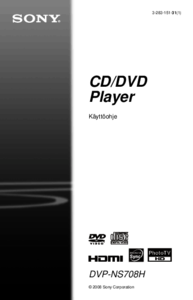













 (194 pages)
(194 pages) (138 pages)
(138 pages)







Comments to this Manuals