Sony DVP-NS330 User Manual
Browse online or download User Manual for DVD players Sony DVP-NS330. Sony DVP-NS330 User manual
- Page / 74
- Table of contents
- TROUBLESHOOTING
- BOOKMARKS



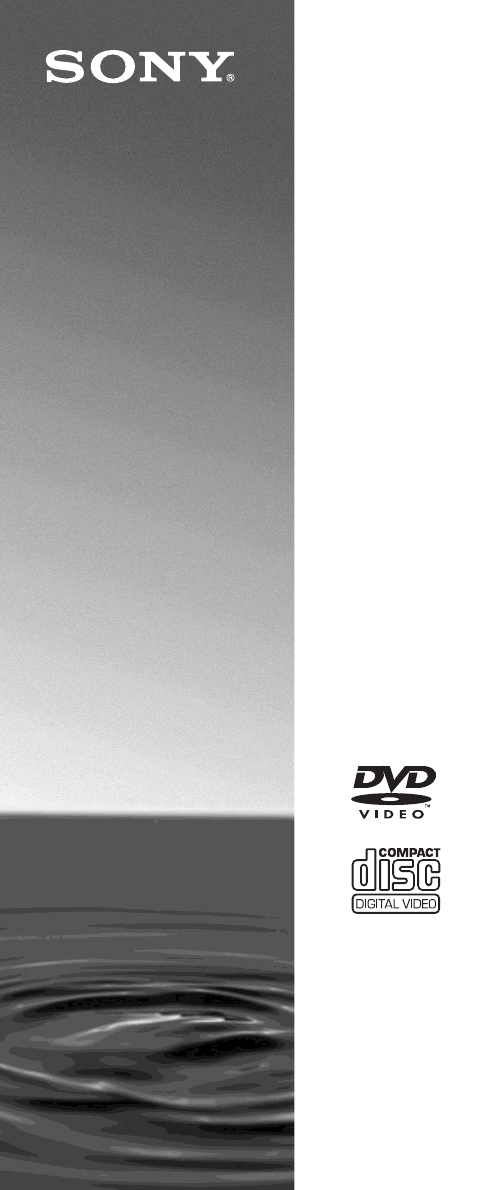
- DVP-NS330 1
- DVP-NS333 1
- DVP-NS430 1
- DVP-NS433 1
- Welcome! 2
- Precautions 3
- Table of Contents 4
- About this Manual 6
- This Player Can Play the 6
- Following Discs 6
- Notes about the Discs 7
- Index to Parts and Controls 8
- Front panel display 9
- Rear panel 10
- Z (open/close) button (26) 11
- (TV/video) button (59) 11
- Control Menu Display 12
- ,continued 13
- Hooking Up the Player 15
- Step 1: Unpacking 15
- R-AUDIO-L 16
- Select a connection 18
- Connecting to your TV 19
- LINE OUT 20
- DIGITAL OUT 22
- Step 6: Quick Setup 23
- LINE OUTPUT L/R (AUDIO) 24
- DIGITAL OUTPUT 24
- Press ENTER 25
- 1 Turn on your TV 26
- 2 Press [/1 26
- 5 Press H 26
- (instant replay) 27
- (instant search) 27
- Resuming Playback from 28
- Stopped the Disc (Resume 28
- 2 Press H 28
- TOP MENU 29
- 1 Press DISPLAY in stop mode 30
- 2 Press X/x to select 30
- 4 Press ENTER 30
- 3 Press ENTER 31
- To play a Multi Session CD 33
- (Programme Play 34
- t,” then 34
- Play) 35
- DVD VIDEO 36
- 2 Press X/x to select (A-B 37
- To return to normal play 38
- To turn off the Control Menu 38
- Searching for a 39
- Particular Point on a 39
- 1 Press DISPLAY 40
- 5 Press ENTER 41
- 1 Press PICTURE NAVI during 42
- TIME/TEX 43
- RIVER SIDE 46
- Changing the Sound 47
- DOLBY DIGITAL 48
- 1 Press SUR during playback 49
- L: Front speaker (left) 50
- R: Front speaker (right) 50
- : Virtual speaker 50
- 1 Press (subtitle) during 51
- 1 Press DISPLAY twice during 52
- 1 Press PICTURE MODE during 53
- CUSTOM PARENTAL CONTROL 56
- 56
- PARENTAL CONTROL 57
- Changing the password 58
- Controlling Your TV with 59
- 2 Release TV [/1 59
- Setting the Display or 61
- Sound Track Language 61
- Settings for the Display 62
- Custom Settings (CUSTOM 63
- Settings for the Sound 64
- ◆ DTS (DVD VIDEO only) 65
- Troubleshooting 66
- Operation 67
- Self-diagnosis Function 68
- Glossary 69
- Scene (page 9) 70
- Title (page 9) 70
- Track (page 9) 70
- Specifications 71
- Language Code List 72
- Sony Corporation 74
Summary of Contents
3-080-598-12(1)Operating Instructions© 2003 Sony CorporationDVP-NS330DVP-NS333DVP-NS430DVP-NS433CD/DVDPlayer
10Rear panelDVP-NS330/NS333A DIGITAL OUT (COAXIAL) jack (20) (21) (22)B LINE OUT L/R (AUDIO) jacks (19) (20) (21)C LINE OUT (VIDEO) jack (16)D LINE (R
11RemoteA TV [/1 (on/standby) button (59)BZ (open/close) button (26)C Number buttons (29)The number 5 button has a tactile dot.*D CLEAR button (34)E
12Guide to the Control Menu Display (Magic Pad)Use the Control Menu to select a function and to view related information. Press DISPLAY repeatedly to
13List of control menu itemsItem Item Name, Function, Relevant Disc TypeTITLE (page 40)/SCENE (page 40)/TRACK (page 40)Selects the title, scene, or tr
14z HintThe Control Menu icon indicator lights up in green when you select any item except “OFF.” (“TVS,” “PROGRAM,” “SHUFFLE,” “REPEAT,” “A-B REPEAT,
15HookupsHookupsHooking Up the PlayerFollow Steps 1 to 6 to hook up and adjust the settings of the player.Notes• Plug cords securely to prevent unwant
16Step 3: Connecting the Video CordsConnect this player to your TV monitor, projector, or AV amplifier (receiver) using a video cord. Select one of th
17Hookups When connecting to a standard 4:3 screen TVDepending on the disc, the image may not fit your TV screen. If you want to change the aspect rat
18Step 4: Connecting the Audio CordsRefer to the chart below to select the connection that best suits your system. Be sure to also read the instructio
19Hookups Connecting to your TVThis connection will use your TV speakers for sound. If you use the SCART (EURO AV) cord in B of “Step 3: Connecting th
2WARNINGTo prevent fire or shock hazard, do not expose the unit to rain or moisture.To avoid electrical shock, do not open the cabinet. Refer servicin
20 Connecting to a stereo amplifier (receiver) and 2 speakers/Connecting to an MD deck or DAT deckIf the stereo amplifier (receiver) has audio input j
21Hookups Connecting to an AV amplifier (receiver) having a Dolby Surround (Pro Logic) decoder and 3 to 6 speakersYou can enjoy the Dolby Surround eff
22 Connecting to an AV amplifier (receiver) with a digital input jack having a Dolby Digital, MPEG audio or DTS decoder and 6 speakersThis connection
23HookupsStep 5: Connecting the Mains LeadPlug the player and TV mains lead (power cord) into a mains.Step 6: Quick SetupFollow the steps below to mak
248 Press ENTER.The Setup Display for selecting the type of video signal output from the LINE (RGB)-TV jack appears.9 Press X/x to select the type of
25Hookups• ON (only if the amplifier (receiver) has a DTS decoder) (page 65)15Press ENTER.Quick Setup is finished. All connections and setup operation
26Playing DiscsPlaying Discs Depending on the DVD or VIDEO CD, some operations may be different or restricted.Refer to the operating instructions
27Playing Discsand may affect your ears or cause your speakers to be damaged.Notes on playing DTS sound tracks on a DVD VIDEO• DTS audio signals are o
28To unlock the disc trayWhen the player is in standby mode, press O RETURN, ENTER, and then [/1 again.NoteEven if you select “RESET” under “SETUP” in
29Playing Discs• When playing a CD, the point where you stopped is cleared when the disc tray is opened or the mains lead is disconnected.• When playi
3PrecautionsOn safety• Caution – The use of optical instruments with this product will increase eye hazard.• Should any solid object or liquid fall in
30Selecting “ORIGINAL” or “PLAY LIST” on a DVD-RW Disc Some DVD-RW discs in VR (Video Recording) mode have two types of titles for playback: originall
31Playing DiscsPlaying VIDEO CDs With PBC Functions (PBC Playback) PBC (Playback Control) allows you to play VIDEO CDs interactively by following the
32Playing an MP3 Audio Track You can play back DATA CDs (CD-ROMs/CD-Rs/CD-RWs) recorded in MP3 (MPEG 1 Audio Layer 3) format.1 Press Z and place a DAT
33Playing DiscsSee the instructions of the CD-R/CD-RW device or recording software (not supplied) for details on the recording format.To play a Multi
34Various Play Mode Functions (Programme Play, Shuffle Play, Repeat Play, A-B Repeat Play)You can set the following play modes:• Programme Play (page
35Playing DiscsNext, press X/x or the number buttons to select “03” under “C,” then press ENTER.◆ When playing a VIDEO CD or CDFor example, select tra
361 Press DISPLAY twice during playback (when playing a CD, press once).The Control Menu appears.2 Press X/x to select (SHUFFLE), then press ENTER.T
37Playing Discs◆ When playing a VIDEO CD or CD • DISC: repeats all of the tracks.• TRACK: repeats the current track.◆ When playing a DATA CD (MP3 audi
38To return to normal playPress CLEAR, or select “OFF” in step 3.To turn off the Control MenuPress DISPLAY repeatedly until the Control Menu is turned
39Searching for a SceneSearching for a SceneSearching for a Particular Point on a Disc (Scan, Slow-motion Play, Search, Freeze Frame)You can quickly l
4Table of ContentsWARNING . . . . . . . . . . . . . . . . . . . . . . . . . . . . . . . . . . . . . . . . . . . . . . . . . . . . 2Welcome!. . . . . .
40Using the Playback Dial on the player (DVP-NS330/NS333 only) You can search for a particular point on a disc in various ways using the Playback
41Searching for a Scene◆ When playing a VIDEO CD with PBC Playback SCENE INDEX◆ When playing a CD TRACK INDEX◆ When playing a DATA CD (MP3 audio) ALBU
42Searching by Scene (PICTURE NAVIGATION) You can divide the screen into 9 subscreens and find the desired scene quickly.1 Press PICTURE NAVI during
43Viewing Information About the DiscViewing Information About the DiscChecking the Playing Time and Remaining Time You can check the playing time
44Checking the information on the front panel displayYou can view the time information and text displayed on the TV screen also on the front panel dis
45Viewing Information About the DiscChecking the Play InformationYou can check information such as the bit rate or the disc layer that is being played
46Checking the play information of a DATA CD By pressing TIME/TEXT while playing MP3 audio tracks on a DATA CD, you can display the audio bit rate (th
47Sound AdjustmentsSound AdjustmentsChanging the Sound When playing a DVD VIDEO recorded in multiple audio formats (PCM, Dolby Digital, MPEG audio,
48Displaying the audio information of the disc Press DISPLAY during playback to display the Control Menu. Select “AUDIO” usingX/x. The channels being
49Sound AdjustmentsTV Virtual Surround Settings (TVS) When you connect a stereo TV or 2 front speakers, TVS (TV Virtual Surround) lets you enjoy surro
5Enjoying Movies . . . . . . . . . . . . . . . . . . . . . . . . . . . . . . . . . . . . 51Changing the Angles . . . . . . . . . . . . . . . . . . .
50z Hints• You can select “TVS” by pressing the SURROUND button on the player.• You can also select “TVS” from the Control Menu (page 12).Notes• When
51Enjoying MoviesEnjoying MoviesChanging the Angles If various angles (multi-angles) for a scene are recorded on the DVD VIDEO, “ ” appears in the fr
52Adjusting the Picture Quality (BNR) The Block Noise Reduction (BNR) function adjusts the picture quality by reducing the “block noise” or mosaic
53Enjoying MoviesAdjusting the Playback Picture (CUSTOM PICTURE MODE) You can adjust the video signal of the DVD or VIDEO CD from the player to obta
54Enhancing the Playback Picture (DIGITAL VIDEO ENHANCER) The Digital Video Enhancer (DVE) function makes the picture appear clear and crisp by enh
55Using Various Additional FunctionsUsing Various Additional FunctionsLocking Discs (CUSTOM PARENTAL CONTROL, PARENTAL CONTROL)You can set two kinds o
56To turn off the Custom Parental Control function1 Follow steps 1 through 3 of “Custom Parental Control.”2 Press X/x to select “OFF t,” then press EN
57Using Various Additional Functions◆ When you have already registered a passwordThe display for entering the password appears.4 Enter or re-enter you
58Area CodeChanging the password1 Press DISPLAY while the player is in stop mode.The Control Menu appears.2 Press X/x to select (PARENTAL CONTROL),
59Using Various Additional FunctionsControlling Your TV with the Supplied RemoteYou can control the sound level, input source, and power switch of you
6About this Manual• Instructions in this manual describe the controls on the remote. You can also use the controls on the player if they have the same
60Settings and AdjustmentsUsing the Setup DisplayBy using the Setup Display, you can make various adjustments to items such as picture and sound. You
61Settings and Adjustments6 Select a setting using X/x, then press ENTER.The setting is selected and setup is complete.Example: “4:3 PAN SCAN”To turn
62Settings for the Display (SCREEN SETUP)Choose settings according to the TV to be connected.Select “SCREEN SETUP” in the Setup Display. To use the di
63Settings and AdjustmentsCustom Settings (CUSTOM SETUP)Use this to set up playback related and other settings.Select “CUSTOM SETUP” in the Setup Disp
64Settings for the Sound (AUDIO SETUP)“AUDIO SETUP” allows you to set the sound according to the playback and connection conditions.Select “AUDIO SETU
65Settings and AdjustmentsIf you connect a component that does not conform to the selected audio signal, a loud noise (or no sound) will come out from
66Additional InformationTroubleshootingIf you experience any of the following difficulties while using the player, use this troubleshooting guide to h
67Additional InformationOperationThe remote does not function., The batteries in the remote are weak., There are obstacles between the remote and the
68, The angle can only be changed when the “ ” indicator lights up on the front panel display (page 9)., The DVD prohibits changing of the angles.The
69Additional InformationGlossaryChapter (page 9)Sections of a picture or a music feature that are smaller than titles. A title is composed of several
7– MP3 format that conforms to ISO9660* Level 1/Level 2, or its extended format, Joliet• Data part of CD-Extras• DVD-ROMs• DVD Audio discs• HD layer o
70Scene (page 9)On a VIDEO CD with PBC (playback control) functions, the menu screens, moving pictures and still pictures are divided into sections ca
71Additional InformationSpecificationsSystemLaser: Semiconductor laserSignal format system: PAL/NTSCAudio characteristicsFrequency response: DVD VIDEO
72Language Code ListFor details, see pages 47, 51, 61.The language spellings conform to the ISO 639: 1988 (E/F) standard.Code Language Code Language C
73IndexNumerics16:9 624:3 LETTER BOX 624:3 PAN SCAN 625.1 Channel Surround 18AA-B REPEAT 37ADVANCED 45ALBUM 40Album 32ANGLE 51AUDIO 47, 61AUDIO ATT 64
Printed on 100% recycled paper.Sony Corporation
8Index to Parts and ControlsFor more information, refer to the pages indicated in parentheses.Front panelDVP-NS330/NS333A [/1 (on/standby) button (26)
9Front panel displayWhen playing back a DVD VIDEO/DVD-RWWhen playing back a VIDEO CD with Playback Control (PBC) (31)When playing back a CD, DATA CD (
More documents for DVD players Sony DVP-NS330






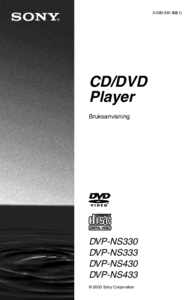





 (172 pages)
(172 pages) (160 pages)
(160 pages)







Comments to this Manuals