Sony DAV-LF1 User Manual
Browse online or download User Manual for DVD players Sony DAV-LF1. Sony DAV-LF1 Operating Instructions
- Page / 116
- Table of contents
- TROUBLESHOOTING
- BOOKMARKS


- DVD Home Theatre 1
- Precautions 2
- Welcome! 3
- Table of Contents 5
- Settings and Adjustments 6
- About This Manual 7
- This System Can Play the 7
- Following Discs 7
- Terms for Discs 7
- Region code 8
- Examples of discs that the 8
- Notes about Discs 9
- List of Control Menu Items 10
- Unpacking 12
- Using the Remote 13
- About the remote sensor 14
- Step 1: Speaker System Hookup 15
- IR transmitter 16
- Surround speaker (L) 16
- Getting Started 17
- IR receiver 17
- To change the speaker cables 21
- About the wireless system 22
- Outdoor FM 24
- Required cords 25
- TV TV, VCR, etc 26
- PlayStation 2 etc 26
- SCART jack 28
- Powering On 29
- 1 Press AMP MENU 30
- 5 Press AMP MENU 30
- Example for installation 31
- Using the IR receiver 32
- SURROUND: 35
- LISTENING POSITION 36
- 4 : 316 : 9 36
- Speaker Setup 37
- 1 Remove the back cover 38
- 5 Attach the back cover 39
- Playing Discs 40
- Additional operations 41
- FUNCTION 42
- 2 Press H 43
- Resuming Playback from 43
- Stopped the Disc 43
- To go back to the menu 44
- (PBC Playback) 44
- Playing an MP3 Audio 45
- ROCK BEST HIT 46
- Selecting an album and file 47
- Enjoying Slide show on a 48
- JPEG data disc 48
- Creating Your Own 49
- 2 Press c 50
- 1 Press DVD DISPLAY 52
- 2 Press X/x to select 52
- Playing Repeatedly 52
- Searching for a Particular 53
- Point on a Disc 53
- Searching for a title/track/ 54
- 3 Press ENTER or c 55
- 5 Press ENTER 55
- Viewing Disc Information 56
- SONY ROCK 58
- Checking the Playing Time 59
- Checking the date 60
- Changing the Sound 61
- 4 Press ENTER 62
- Enjoying Surround Sound 63
- Using only the front speaker 64
- FORMAT DIRECT button) 64
- Sound Adjustments 65
- For movie 65
- For music or others 66
- When using headphones 66
- Enjoying TV or VCR Sound 67
- Using the Sound Effect 67
- Changing the Angles 68
- Displaying Subtitles 69
- Locking Discs 70
- CUSTOM PARENTAL CONTROL 71
- (Parental Control) 72
- (DVD only) 72
- Playing the disc for which 74
- Parental Control is set 74
- Controlling TV with the 75
- Supplied Remote 75
- Manufacturer Code number 76
- Using the SONY TV DIRECT 77
- Function 77
- Operation 78
- Other Operations 79
- 108.00MHz 80
- Complete 81
- 3 Press TUNER MENU 82
- 7 Press ENTER 83
- Using the Radio Data 83
- System (RDS) 83
- AMP MENU 84
- C/X/x/c/ 84
- Returning to the Default 85
- Settings 85
- Using the Setup Display 86
- Setting the Display or 87
- Sound Track Language 87
- Settings for the Display 87
- Custom Settings 89
- Settings for the Speakers 90
- AMP menu list 92
- Quick Setup and Resetting 95
- Troubleshooting 96
- Specifications 99
- Glossary 101
- Additional Information 103
- Index to Parts and Controls 104
- TITLE 105
- TRK 105
- 4 FILE 106
- Subwoofer (Rear Panel) 107
- Z (eject) (40, 41) 108
- Language Code List 109
- DVD Setup Menu List 110
- SPEAKER SETUP 111
- AMP Menu List 112
- Printed in Malaysia 116
- With cover opened 116
Summary of Contents
©2004 Sony Corporation2-108-606-15(1)DVD Home TheatreSystemOperating InstructionsDA V-LF1
10GBUse the Control Menu to select a function that you would like to use. The Control Menu display appears when the DVD DISPLAY button is pressed. For
100GBTuner sectionSystem PLL quartz-locked digital synthesizer systemFM tuner sectionTuning range 87.5 – 108.0 MHz (50 kHz step)Antenna (aerial) FM wi
Additional Information101GBAlbumSection of a music piece or an image on a data CD containing MP3 audio tracks or JPEG files.ChapterSubdivision of a ti
102GBDTSDigital audio compression technology developed by Digital Theater Systems, Inc. This technology conforms to 5.1-channel surround. This format
Additional Information103GBRegion CodeThis system is used to protect copyrights. A region number is allocated on each DVD system or DVD disc according
104GBFor more information, refer to the pages indicated in parentheses.Front PanelTop PanelA DISC indicator*B Touch Panel Sensor (42)C Front panel dis
Additional Information105GBFront Panel DisplayWhen playing back a DVDWhen playing back a Super Audio CD, CD, VIDEO CD (without PBC functions), or MP3D
106GBWhen listening to the radioWhen playing back a JPEG fileFM 10 MONO108.00MHzPreset numberCurrent bandCurrent stationMonaural/Stereo effectJPEG ALB
Additional Information107GBSubwoofer (Rear Panel)A PHONES jack (40)B EURO AV OUTPUT (TO TV) T jacks (25)C DIR-T1 jack (18)D AM terminals (23)E FM 75Ω
108GBRemoteNoteThis remote control glows in the dark. However, before glowing, the remote must be exposed to light for awhile.A Z (eject) (40, 41)B DI
Additional Information109GBThe language spellings conform to the ISO 639: 1988 (E/F) standard.Language Code List 1245 Inupiak1248 Indonesian1253 Icela
11GBTips• Each time you press DVD DISPLAY, the Control Menu display changes as follows:The Control Menu items vary, depending on the disc.• The Contro
110GBYou can set the following items with the DVD Setup menu.The order of the displayed items may be different from the actual display.DVD Setup Menu
Additional Information111GBSPEAKER SETUPSIZEDISTANCEFRONTCENTERSURROUNDYESYESNONEBEHINDSUBWOOFERYESFRONT 1.0m – 7.0mCENTER1.0m – 7.0m*SURROUND1.0m – 7
112GBYou can set the following items with AMP MENU on the remote.AMP Menu List* The setting range changes depending on the front speaker setting (page
Additional Information113GBNumerics16:9 874:3 LETTER BOX 874:3 PAN SCAN 87AALBUM 46, 54Album 7, 101ANGLE 68Antenna (aerial) Hookups 23AUDIO 61, 87AUDI
Sony Corporation Printed in MalaysiaQuick Reference for Remote CommanderNoteThe remote control of the unit employs command signals in common with ot
12GBCheck that you have the following items:• Speakers (5)• Subwoofer (1)• Control unit (1)• IR transmittera) (1)• IR receivera)b) (1)• IR receiver st
Getting Started13GBInserting batteries into the remoteYou can control the system using the supplied remote. Insert two size AAA (R03) batteries by mat
14GBAbout the remote sensorUsing the center speakerPoint the remote at the remote sensor on the center speaker.Without using the center speakerPoint
Getting Started15GBConnect the supplied speaker system using the supplied speaker cords by matching the colors of the jacks to those of the cords. Do
16GBRequired equipments for the wireless systemIR transmitterTransmits the sound by the infrared signals. Connect it to the DIR-T1 jack of the subwoof
Getting Started17GBIR receiverUsed when the IR receiver of the surround speaker (L) cannot receive infrared signals because of the position. Connect t
18GBTerminals for connecting the speakersConnect the To theFront speakers SPEAKER FRONT L (white) and R (red) jacks of the systemCenter speaker SPEAKE
Getting Started19GBTipYou can install the front speakers and the surround speakers on a wall using the optional kit (not supplied).Notes on placing sp
2GB3To prevent fire or shock hazard, do not expose the unit to rain or moisture.Do not install the appliance in a confined space, such as a bookcase o
20GBTo avoid short-circuiting the speakersShort-circuiting of the speakers may damage the system. To prevent this, be sure to follow these precautions
Getting Started21GBTo change the speaker cablesIf you want to use a different speaker cable, you can detach the plug for attachment to another cable.D
22GBAbout the wireless systemThis wireless system adopts the Digital Infrared Audio Transmission system (page 101). The following diagram indicates th
Getting Started23GBConnect the supplied AM/FM antennas (aerials) for listening to the radio.Terminals for connecting the antennas (aerials)Notes• To p
24GBTipIf you have poor FM reception, use a 75-ohms coaxial cable (not supplied) to connect the system to an outdoor FM antenna (aerial) as shown belo
Getting Started25GBRequired cordsSCART (EURO AV) cord for connecting a TV (not supplied)Audio/video cords (not supplied)When connecting a cord, be sur
26GBNotes• Make connections securely to prevent unwanted noise.• Refer to the instructions supplied with the TV.• The system cannot output component v
Getting Started27GBTo listen to TV, VCR or game machine (e.g., PlayStation 2) sound with the system Connect the audio output jacks of the TV, VCR or g
28GBTo enjoy TV or VCR sound from all the speakers without a SCART jackConnect the AUDIO OUT (L/R) jacks (1) to the VIDEO or SAT AUDIO IN (L/R) jacks
Getting Started29GBBefore connecting the AC power cords (mains leads) of the subwoofer and the surround speaker (L) to a wall outlet (mains), connect
3GBThank you for purchasing Sony DVD Home Theatre System. Before operating this system, please read this manual thoroughly and retain it for future re
30GBAfter connecting the speakers, IR transmitter, and the AC power cords (mains leads), adjust the wireless system for good transmission.1 Press POWE
Getting Started31GBExample for installationPosition the IR transmitter and surround speaker (L) as illustrated.Install the IR transmitter and IR recei
32GBUsing the IR receiverDepending on the speaker layout (i.e. when placing the surround speaker (L) toward the listening position, etc.), or when the
Getting Started33GBHanging the IR transmitter and IR receiver on a wallYou can hang the IR transmitter and IR receiver on a wall when:– there is an ob
34GB3 Hang the IR transmitter via hole on the bottom of the stand on the screw.Make sure that the IR transmitter does not move after installation.TipY
Getting Started35GBAfter completing the first 4 steps, make initial settings using the Quick Setup. You can set the initial setting of [LANGUAGE SETUP
36GB7 Select a suitable room size from [SMALL], [MEDIUM], or [LARGE] using X/x, then press ENTER.Setting is selected and [LISTENING POSITION] appears.
Getting Started37GBPositioning the speakersFor the best possible surround sound, all the speakers other than the subwoofer should be the same distance
38GBAdjusting the height of the front speakers and the surround speakersWhen adjusting the speaker height, lay the speaker horizontal and have plenty
Getting Started39GB5 Attach the back cover.Notes• To prevent the speaker falling, keep the speaker horizontal while adjusting the height.• If you take
4GBNoteDo not handle the clear plastic panel when you move or operate the control unit as it may break.
40GB44Depending on the DVD or VIDEO CD, some operations may be different or restricted.Refer to the operation details supplied with your disc.1 Turn o
Playing Discs41GBTo turn on the systemPress "/1 on the system. The system turns on. In standby mode, the system also turns on by loading a disc.T
42GBYou can also operate the system by touching the Touch Panel Sensor on the control unit. Before using the Touch Panel Sensor, perform steps 1 to 4
Playing Discs43GBWhen you stop a disc, the system remembers the point where you pressed x and “Resume” appears in the front panel display. As long as
44GBA DVD is divided into a lot of sections, which make up a picture or music feature. These sections are called “titles.” When you play a DVD which c
Playing Discs45GBNotes• Depending on the VIDEO CD, the menu does not appear in Step 1.• Depending on the VIDEO CD, “Press ENTER” in Step 3 may appear
46GBSelecting an album and track1 Press DVD DISPLAY.The Control Menu and name of the MP3 data disc appears.2 Press X/x to select (ALBUM) then press
Playing Discs47GBYou can play JPEG image files on CD-ROMs, CD-Rs, or CD-RWs. However, the discs must be recorded according to ISO9660 level 1, level 2
48GBWhen the list of all files or albums cannot be displayed on the window, the jump bar appears. Press c to select the jump bar icon, and then scroll
Playing Discs49GBTo rotate the current imageRotate the current image using C/c.Each time you press c, the image turns clockwise by 90º.Each time you p
5GBWelcome! ... 3Precautions ...3About This Manual ...
50GBTo check the tracks or albums that you have already created once, press C to select the jump bar icon, and then scroll the jump bar to display the
Playing Discs51GBYou can have the system “shuffle” tracks and play them in random order. Subsequent “shuffling” will produce a different playing order
52GBYou can play all the titles/tracks/files or a single title/chapter/track on a disc.In Shuffle or Program Play mode, the system repeats tracks in s
Playing Discs53GBYou can locate a particular point on a disc quickly by monitoring the picture or by playing back slowly.Notes• Depending on the DVD/V
54GBYou can search a title (DVD), chapter (DVD), track (CD, VIDEO CD, Super Audio CD, MP3), index (VIDEO CD, Super Audio CD), album (MP3, JPEG), and f
Playing Discs55GBSearching for a chapter/index1 Press DVD DISPLAY.The Control Menu appears.2 Press X/x to select the search method.x When playing a DV
56GBViewing the playing time and remaining time in the front panel displayYou can check disc information, such as the remaining time, total number of
Playing Discs57GBWhen playing back a VIDEO CD (without PBC functions), Super Audio CD or CDWhen playing back an MP3CD ALBM10.59 TRKCD ALBM1-4.02
58GBWhen playing back a JPEGNotes• Depending on the type of disc being played and the playing mode, the disc information may not be displayed.• ID3 ta
Playing Discs59GBChecking the Playing Time and Remaining TimeYou can check the playing time and remaining time of the current title, chapter, or track
6GBSettings and AdjustmentsUsing the Setup Display... 86Setting the Display or Sound Track Language ...
60GBChecking the date information (JPEG only)You can check the date information during playback when the Exif* tag is recorded in the JPEG image data.
Sound Adjustments61GBIf a DVD is recorded with multilingual tracks, you can select the language you want while playing the DVD.If the DVD is recorded
62GB4 Press ENTER.To turn off the Control MenuPress DVD DISPLAY repeatedly until the Control Menu is turned off.Notes• For discs not in multiple audio
Sound Adjustments63GBYou can take advantage of surround sound simply by selecting one of system’s pre-programmed sound fields. They bring the exciting
64GBUsing only the front speaker and subwoofer (2 CHANNEL STEREO)This mode outputs the sound from the front left and right speakers and subwoofer. Sta
Sound Adjustments65GBSelecting a sound field (MODE button)Press MODE repeatedly until the sound field you want appears in the front panel display.For
66GBFor music or othersx HALL (Hall)Reproduces the acoustics of a rectangular concert hall.x JAZZ CLUB (Jazz club)Reproduces the acoustics of a jazz c
Sound Adjustments67GBYou can enjoy TV or VCR sound from all speakers of this system.For details, see “Step 3: TV and Video Component Hookups” (page 25
68GBIf various angles (multi-angles) for a scene are recorded on a DVD, you can change the viewing angle.For example, while playing a scene of a train
Using Various Additional Functions69GBIf subtitles are recorded on a disc, you can turn the subtitles on or off while playing. If multilingual subtitl
7GB15• The instructions in this manual describe the controls on the remote. You can also use the controls on the system if they have the same or simil
70GBYou can set two kinds of playback restrictions for a disc.• Custom Parental ControlYou can set the playback restrictions so that the system will n
Using Various Additional Functions71GB5 Enter your 4-digit password by using the number buttons, then press ENTER.[Custom parental control is set.] ap
72GBLimiting playback for children (Parental Control)(DVD only)Playback of some DVDs can be limited according to a predetermined level, such as the ag
Using Various Additional Functions73GB5 Press X/x to select [STANDARD], then press ENTER or c.The selection items for [STANDARD] are displayed.6 Press
74GBPlaying the disc for which Parental Control is set1 Insert the disc and press H.The [PARENTAL CONTROL] display appears.2 Enter your 4-digit passwo
Other Operations75GBBy adjusting the remote signal, you can control your TV with the supplied remote.Notes• If you enter a new code number, the code n
76GBKiton 027KTV 002, 020LG/Goldstar 002, 020, 027, 028, 038LOEWE 027, 028, 038LXI(Sears) 002, 009, 012, 034, 046MAGNAVOX 002, 020, 027, 034MARANTZ 02
Other Operations77GBControlling the TVYou can control your TV using the buttons below.Using the number buttons for controlling the TVWhen you set the
78GB* Except for North American models.OperationPoint the remote at the TV and the remote sensor on the center speaker, then press SONY TV DIRECT on
Other Operations79GBYou can use VCRs or other units connected to the VIDEO or SAT jacks. Refer to the operation manual supplied with the unit for furt
8GBNote on PBC (Playback Control) (VIDEO CDs)This system conforms to Ver. 1.1 and Ver. 2.0 of VIDEO CD standards. You can enjoy two kinds of playback
80GBx Dual Mono SubSound of the sub language will be output.x Dual Mono Main/SubSound of the main language will be output through the front left speak
Other Operations81GB5 Press ENTER.A preset number appears in the front panel display.6 Press C/c/x/X to select the preset number you want.7 Press ENTE
82GBTo listen to non-preset radio stationsUse manual or automatic tuning in Step 2. For manual tuning, press TUNING + or – on the remote repeatedly.Fo
Other Operations83GB6 Create an index name by using the cursor buttons:Press X/x to select a character, then press c to move the cursor to the next po
84GBYou can set the system to turn off at a preset time, so you can fall asleep listening to music. You can preset the time in 10 minutes decrements.P
Other Operations85GBYou can return the system parameters such as speaker settings and preset stations, to the default settings.Press and hold Touch Pa
86GBBy using the Setup Display, you can make various adjustments to items, such as picture and sound. You can also set the subtitle language and the S
Settings and Adjustments87GB[LANGUAGE SETUP] allows you to set various languages for the on-screen display or sound track.Select [LANGUAGE SETUP] in t
88GBNoteDepending on the DVD, [4:3 LETTER BOX] may be selected automatically instead of [4:3 PAN SCAN] or vice versa.x SCREEN SAVERTurns the screen sa
Settings and Adjustments89GBAllows setting up Parental Control and other settings.Select [CUSTOM SETUP] in the Setup Display. For details on using the
9GBNotes about CD-R/CD-RW/DVD-R/DVD-RW/DVD+R/DVD+RWIn some cases, CD-R/CD-RW/DVD-R/DVD-RW/DVD+R/DVD+RW cannot be played on this player due to the reco
90GBTo obtain the best possible surround sound, set for the size of the speakers you have connected and their distance from your listening position. T
Settings and Adjustments91GBBe sure to change the value in the Setup Display when you move the speakers.* When you perform the Quick Setup (page 35),
92GBAdjusting the speaker balance and level by using the test tone1 Press DVD SETUP in stop mode.The Setup Display appears.2 Press X/x repeatedly to s
Settings and Adjustments93GB1 Press AMP MENU.2 Press X/x repeatedly until the item you want to set appears in the front panel display.xSpeaker SetupSe
94GBxLevela)When you perform the Quick Setup (page 35), the default settings are changed.b)This setting appears when you set the corresponding speaker
Settings and Adjustments95GBSelect [SETUP] in the setup display.For details, see “Using the Setup Display” (page 86).x QUICKNormally, when you turn th
96GBIf you experience any of the following difficulties while using the system, use this troubleshooting guide to help remedy the problem before reque
Additional Information97GBThe surround effect is difficult to hear when you are playing a Dolby Digital, DTS, or MPEG audio sound track.• Make sure th
98GBThe MP3 audio track cannot be played.• The DATA CD is not recorded in an MP3 format that conforms to ISO9660 Level 1/ Level 2 or Joliet.• The MP3
Additional Information99GBA disc cannot be ejected and “Locked” appears in the front panel display.• Contact your Sony dealer or local authorized Sony
More documents for DVD players Sony DAV-LF1
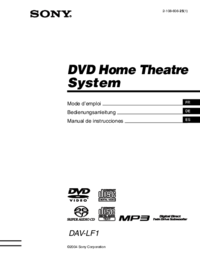





 (72 pages)
(72 pages) (128 pages)
(128 pages) (108 pages)
(108 pages)
 (324 pages)
(324 pages) (44 pages)
(44 pages) (100 pages)
(100 pages)
 (191 pages)
(191 pages) (60 pages)
(60 pages) (260 pages)
(260 pages)








Comments to this Manuals