Sony DAV-DZ20 User Manual
Browse online or download User Manual for DVD players Sony DAV-DZ20. Sony DAV-DZ20 User manual
- Page / 88
- Table of contents
- BOOKMARKS


- DVD Home Theatre 1
- Welcome! 2
- Table of Contents 3
- Advanced Settings and 4
- Adjustments 4
- Additional Information 4
- About This Manual 5
- This System Can Play the 6
- Following Discs 6
- Music discs encoded with 7
- Note on DualDiscs 7
- OUTPUT(TO TV) 9
- 1 Connecting the Speakers 10
- 2 Connecting the TV 11
- Getting Started – BASIC – 12
- Positioning the speakers 13
- 2 Press VIDEO FORMAT 15
- Setting the demonstration 16
- Getting Started – ADVANCED – 16
- Installing the Speakers on 17
- Basic Operations 18
- 2 Press SYSTEM MENU 19
- Enjoying the Radio or 19
- Other Components 19
- Selecting the Movie or 21
- Music Mode 21
- Enjoying Surround Sound 22
- Using only the front speaker 23
- Searching for a Particular 24
- Point on a Disc 24
- Searching for a Title/ 25
- Chapter/Track/Scene 25
- (Picture Navigation) 26
- (Resume Play) 26
- 1 Press DISPLAY 27
- 2 Press X/x to select 27
- Creating Your Own 27
- 4 Press c 28
- 4 Press 29
- Playing in Random Order 29
- Playing Repeatedly 30
- ENGLISH DOLBY DIGITAL 3/2.1 31
- Checking the audio signal 32
- MP3 128k 33
- Viewing Information About 34
- BRAHMS SYMPHONY 35
- RIVER SIDE 35
- DATA CD 36
- [A/V SYNC] 37
- About MP3 Audio Tracks 38
- Playback order of MP3 audio 39
- Playing DATA CDs or 40
- DATA DVDs with MP3 40
- Audio Tracks and JPEG 40
- Image Files 40
- 13 14 15 16 41
- [MODE 42
- Specifying the slide show 42
- 1 Press DVD MENU 44
- Enjoying DivX 44
- 3 Press H 45
- To go back to the menu 46
- (PBC Playback) 46
- Tuner Functions 47
- 7 Press 49
- 8 Press SYSTEM MENU 49
- Using the Radio Data 49
- System (RDS) 49
- Controlling the TV with the 50
- Supplied Remote 50
- Using the THEATRE SYNC 50
- Function 50
- Using the Sound Effect 51
- To change the remaining time 52
- To cancel the Sleep Timer 52
- Other Operations 53
- (Child Lock) 53
- Control function 54
- (CUSTOM PARENTAL CONTROL 54
- PARENTAL CONTROL) 54
- Control is set 56
- Changing the password 57
- 6 Press 58
- 4:3 LETTER BOX 59
- 4:3 PAN SCAN 59
- Setting the Display or 60
- Sound Track Language 60
- Settings for the Display 61
- Custom Settings 62
- Settings for the Speakers 63
- Returning to the Default 65
- Settings 65
- Precautions 66
- On handling discs 67
- On cleaning 67
- Operation 68
- VER.X.XX 71
- Glossary 73
- Language Code List 76
- Index to Parts and Controls 77
- Front panel display 78
- Control Menu display 79
- To turn off the display 80
- List of Control Menu items 80
- DVD Setup Display List 82
- System Menu List 83
- Remote control 87
- Printed in China 88
Summary of Contents
©2007 Sony Corporation2-895-955-12(2)DVD Home TheatreSystemOperating InstructionsDA V -DZ20
10GBGetting Started – BASIC –1 Connecting the SpeakersRequired cordsThe connector and color tube of the speaker cords are the same color as the label
11GBGetting Started – BASIC –2 Connecting the TVRequired cordsSCART (EURO AV) cord (not supplied).Be sure to connect the SCART (EURO AV) cord to the E
12GBGetting Started – BASIC –4 Make sure the AM loop antenna (aerial) is connected firmly by pulling softly.To connect the FM wire antenna (aerial)Con
13GBGetting Started – BASIC –Positioning the speakersFor the best possible surround sound, all the speakers other than the subwoofer should be placed
14GBGetting Started – BASIC –4 Press without inserting a disc.The Setup Display for selecting the language used in the on-screen display appears.5 P
15GBGetting Started – BASIC –13 Press X/x to select the surround speaker distance from the listening position, then press .Quick Setup is finished. A
16GBAfter connecting the AC power cord (mains lead), the demonstration appears in the front panel display. When you press "/1 on the remote, the
Getting Started – ADVANCED –17GBYou can use the speakers by installing on the wall.Installing the speakers on a wall1 Prepare screws (not supplied) th
18GBBasic OperationsDepending on the DVD VIDEO or VIDEO CD, some operations may be different or restricted.Refer to the operating instructions supplie
19GBBasic Operations* DVD VIDEOs/DVD-RWs/DVD-Rs only. The button can be used except for DivX video files (except for United Kingdom and North American
2GBTo reduce the risk of fire or electric shock, do not expose this apparatus to rain or moisture.Caution – The use of optical instruments with this p
20GBBasic Operations3 Press X/x repeatedly until “ATTENUATE” appears in the front panel display, then press or c.4 Press X/x to select a setting.The
21GBBasic OperationsYou can choose a suitable sound mode for movies or music.Press MOVIE/MUSIC during playback. Press MOVIE/MUSIC repeatedly until the
22GBYou can take advantage of surround sound simply by selecting one of the system’s pre-programmed sound fields. They bring exciting and powerful sou
Sound Adjustments23GB• When the bilingual broadcast sound is input, Dolby Pro Logic and Dolby Pro Logic II MOVIE/MUSIC are not effective.Using only th
24GBYou can quickly locate a particular point on a disc by monitoring the picture or playing back slowly.Note• Depending on the DVD/DivX video*/VIDEO
Various Functions for Playing Discs25GBYou can search a DVD by title or chapter, and you can search a VIDEO CD/CD/DATA CD/DATA DVD by track, index, or
26GBYou can divide the TV screen into 9 subscreens and find the desired scene quickly.1 Press PICTURE NAVI during playback.The following display appea
Various Functions for Playing Discs27GBTo enjoy a disc that is played before by resume playback (Multi-disc Resume)(DVD VIDEO, VIDEO CD only)This syst
28GB4 Press c.The cursor moves to the track row [T] (in this case, [01]).5 Select the track you want to program.For example, select track [02].Press X
Various Functions for Playing Discs29GBYou can have the system “shuffle” tracks. Subsequent “shuffling” may produce a different playing order.Note• Sa
3GBWelcome!...2About This Manual ...5This System Can Play the Following Dis
30GBYou can play all the titles, tracks or albums on a disc or a single title, chapter, track, or album repeatedly.You can use a combination of Shuffl
Various Functions for Playing Discs31GBA DVD is divided into a lot of sections, which make up a picture or music feature. These sections are called “t
32GB• [2: MAIN]•[2: SUB]• [2: MAIN+SUB]Note• [2: MAIN], [2: SUB], and [2: MAIN+SUB] do not appear when one audio stream is recorded on the disc.x When
Various Functions for Playing Discs33GBx When playing a DATA CD (DivX video) or DATA DVD (DivX video) (except for United Kingdom and North American mo
34GBViewing the playing time and remaining time in the front panel displayYou can check disc information, such as the remaining time, total number of
Various Functions for Playing Discs35GB2 Press DISPLAY repeatedly to change the time information.The display and the kinds of time that you can check
36GBChecking the date information (JPEG only)You can check the date information during playback when the Exif* tag is recorded in the JPEG image data.
Various Functions for Playing Discs37GBIf subtitles are recorded on a disc, you can turn the subtitles on or off while playing. If multilingual subtit
38GBWhat is MP3/JPEG?MP3 is audio compression technology that satisfies the ISO/MPEG regulations. JPEG is image compression technology.Discs that the
Various Functions for Playing Discs39GBPlayback order of MP3 audio tracks or JPEG image filesThe playback order of MP3 audio tracks or JPEG image file
4GBAdvanced Settings and AdjustmentsLocking Discs ... 54(CUSTOM PARENTAL CONTROL, PARENTAL CONTROL)Getting Optimal
40GBSelecting an MP3 audio track or album1 Load a DATA CD or DATA DVD.The albums recorded on the DATA CD or DATA DVD appear. When an album is being pl
Various Functions for Playing Discs41GB2 Press X/x to select an album.x When selecting an albumPress H to start playing the selected album.x When sele
42GBYou can play a slide show with sound by first placing both MP3 and JPEG files in the same album on a DATA CD or DATA DVD. When you play back the D
Various Functions for Playing Discs43GB3 Press X/x to select a setting.The default setting is underlined.• [NORMAL]: sets the duration to about 6 to 9
44GBAbout DivX Video FilesDivX® is a video file compression technology, developed by DivX, Inc. This product is an official DivX® Certified product.Yo
Various Functions for Playing Discs45GB3 Press H.The system starts playing the selected album.To select DivX video files, see “Selecting a DivX video
46GBWith PBC (Playback Control) functions, you can enjoy simple interactive operations, search functions, and other such operations.PBC playback allow
Tuner Functions47GBYou can preset 20 FM stations, and 10 AM stations. Before tuning, make sure to turn down the volume to minimum.1 Press FUNCTION rep
48GBPreset radio stations in the system’s memory first (see “Presetting Radio Stations” (page 47)).1 Press FUNCTION repeatedly until “TUNER FM” or “TU
Tuner Functions49GB6 Create a name by using the cursor buttons.Press X/x to select a character, then press c to move the cursor to the next position.L
5GB• The instructions in this manual describe the controls on the remote. You can also use the controls on the unit if they have the same or similar n
50GBYou can control your TV (Sony only) with the supplied remote.Controlling TVs with the remoteYou can control the TV by using following buttons.* Us
Other Operations51GBOperating the THEATRE SYNC functionPoint the remote to the direction of TV and this unit, then press THEATRE SYNC once.If this fun
52GBYou can set the system to turn off at a preset time, so you can fall asleep listening to music. You can preset the time in 1 or 10-minutes increme
Other Operations53GBYou can deactivate the buttons on the unit (except for "/1) for preventing misoperation, such as child mischief (child lock f
54GBYou can set two kinds of playback restrictions for the desired disc.• Custom Parental Control You can set playback restrictions so that the system
Advanced Settings and Adjustments55GBTo play a disc for which Custom Parental Control is set1 Insert the disc for which Custom Parental Control is set
56GB4 Enter or re-enter your 4-digit password using the number buttons, then press .The display for setting the playback limitation level appears.5 Pr
Advanced Settings and Adjustments57GBChanging the password1 Press DISPLAY while the system is in stop mode.The Control Menu display appears.2 Press
58GB5 Press C/c to select a setting.• [STANDARD]: when installing all the speakers normally.• [NO CENTER]: when installing the front and surround spea
Advanced Settings and Adjustments59GBBy using the Setup Display, you can make various adjustments to items such as picture and sound.For an overall li
6GB“DVD-RW,” “DVD+RW,” “DVD+R,”“DVD VIDEO,” and the “CD” logos are trademarks.Note about CDs/DVDsThe system can play CD-ROMs/CD-Rs/CD-RWs recorded in
60GBTo reset all of the [SETUP] settings1 Select [RESET] in Step 4 and press .2 Select [YES] using X/x.You can also quit the process and return to th
Advanced Settings and Adjustments61GBChoose settings according to the TV to be connected.Select [SCREEN SETUP] in the Setup Display. For details, see
62GBUse this to set up playback related and other settings.Select [CUSTOM SETUP] in the Setup Display. For details, see “Using the Setup Display” (pag
Advanced Settings and Adjustments63GBTo obtain the best possible surround sound, set connection of the speakers and their distance from your listening
64GB• Do not place the surround speakers farther away from your listening position than the front speakers.• Depending on the input stream, the [DISTA
Advanced Settings and Adjustments65GB You can return the system parameters, such as preset stations, to the default settings.1 Press "/1 to turn
66GBOn power sources• Unplug the unit from the wall outlet if you do not intend to use it for an extended period of time. To disconnect the cord, pull
Additional Information67GBOn handling discs• To keep the disc clean, handle the disc by its edge. Do not touch the surface.• Do not stick paper or tap
68GBColor irregularity occurs on the TV screen.The subwoofer and the front speakers in this system are magnetically shielded to prevent magnetic leaka
Additional Information69GB• The distance between the remote and the unit is too far.• The remote is not pointed at the remote sensor on the unit.• The
7GBview the disc by normal playback. Also some DATA CDs/DATA DVDs created in Packet Write format cannot be played.Music discs encoded with copyright p
70GBYou cannot perform some functions such as Stop, Search, Slow-motion Play, or Repeat Play.• Depending on the disc, you may not be able to perform s
Additional Information71GBWhen the self-diagnosis function is activated to prevent the system from malfunctioning, a 5-character service number (e.g.,
72GBOther models: 531 – 1,602 kHz (with the interval set at 9 kHz)530 – 1,610 kHz (with the interval set at 10 kHz)Antenna (aerial) AM loop antenna (a
Additional Information73GBAlbumSection of a music piece or an image on a data CD containing MP3 audio tracks or JPEG files.ChapterSubdivision of a tit
74GBDVD+RWA DVD+RW (plus RW) is a recordable and rewritable disc. DVD+RWs use a recording format that is comparable to the DVD VIDEO format.DVD-RWA DV
Additional Information75GBVIDEO CDA compact disc that contains moving pictures.The picture data uses the MPEG 1 format, one of a worldwide standard of
76GBThe language spellings conform to the ISO 639: 1988 (E/F) standard.Parental Control Area Code ListLanguage Code ListCode Language Code Language Co
Additional Information77GBFor more information, refer to the pages indicated in parentheses.Front panelA "/1 (on/standby) (18)B A (open/close) (1
78GBFront panel displayAbout the indications in the front panel displayA Lights up when the time information of a title or chapter appears in the fron
Additional Information79GBUse the Control Menu display to select a function and to view related information. Press DISPLAY repeatedly to turn on or
8GBGetting Started – BASIC –See Unpacking in Specifications, page 71.Inserting batteries into the remoteYou can control the system using the supplied
80GB1)Displays the scene number for VIDEO CDs (PBC is on), track number for VIDEO CDs/CDs, album number for DATA CDs/DATA DVDs. DivX video album numbe
Additional Information81GB* Except for United Kingdom and North American models.** These items are not displayed when playing a DATA CD/DATA DVD with
82GBYou can set the following items with the DVD Setup Display.The order of the displayed items may be different from the actual display.DVD Setup Dis
Additional Information83GBYou can set the following items with SYSTEM MENU on the remote.System Menu ListSystem menuDEMO DEMO ONDEMO OFFDIMMER DIMMER
84GBNumerics16:9 614:3 LETTER BOX 614:3 PAN SCAN 615.1 Channel Surround 32AA/V SYNC 37ALBUM 25Album 73ANGLE 36ATTE NUAT E 20AUDIO 60AUDIO DRC 62BBACKG
85GBSYSTEM MENU 16, 19, 48, 52, 53System menu list 83TTEST TONE 64THEATRE SYNC 50TIME/TEXT 25TITLE 25Title 74TRACK 25Track 74TRACK SELECTION 62Trouble
87GBRemote controlANGLE 5 (36)AUDIO 4 (31)CLEAR ef (25, 50, 60)D.TUNING wf (48)DISC SKIP* egDISPLAY 2 (34, 49)DVD MENU wh (31, 44, 50)DVD TOP MENU qf
Sony Corporation Printed in China(2)
9GBGetting Started – BASIC –The following is the connection of the unit to the speakers and TV.Refer to the connection diagram below, and read the add
More documents for DVD players Sony DAV-DZ20

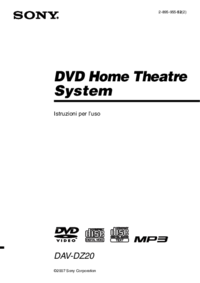










 (120 pages)
(120 pages) (112 pages)
(112 pages)

 (84 pages)
(84 pages)







Comments to this Manuals