Sony HVR-MRC1 User Manual
Browse online or download User Manual for Car battery chargers Sony HVR-MRC1. Sony HVR-MRC1 User's Manual
- Page / 31
- Table of contents
- BOOKMARKS



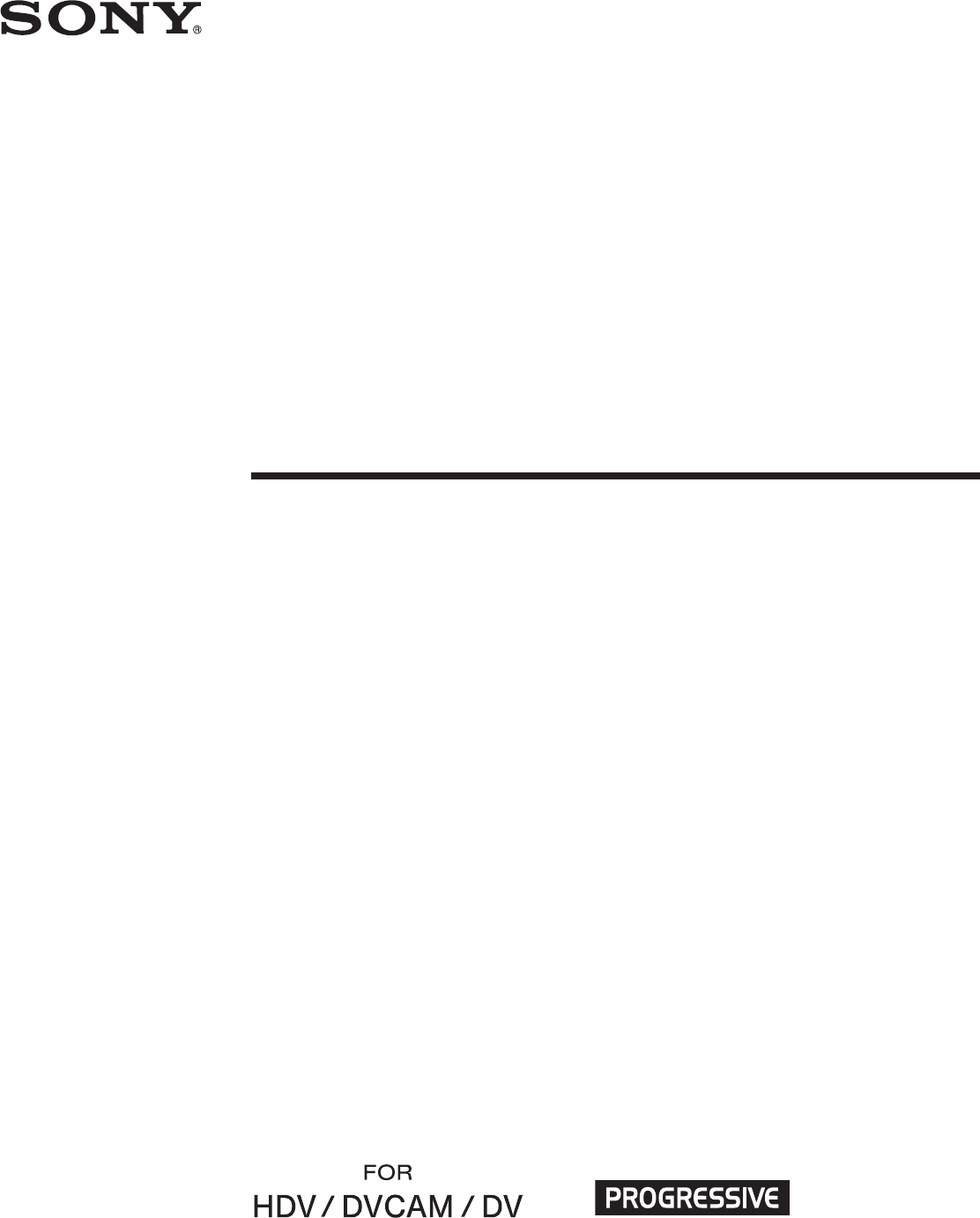
- Memory Recording 1
- Table of contents 2
- Overview 3
- Names of parts 4
- LCD screen display 5
- Using in VIDEO mode 6
- CLIP SELECT 7
- REC MODE 7
- ALL RESET 8
- Camcorder 9
- This unit 9
- Cache recording mode 10
- To set cache recording 10
- Interval recording mode 10
- Loop recording mode 11
- CompactFlash in this unit 12
- Tapeless external REC control 13
- Using in COMPUTER mode 16
- Folder saving format 18
- To reuse this unit 19
- Power supply 20
- AC adaptor/charger 21
- Trouble shooting 22
- Connecting a computer 23
- Warning indicators 24
- Caution message 25
- About i.LINK 26
- Optional CompactFlash 27
- Specifications 28
- Precautions 29
- Battery pack storage 30
- Battery pack lifetime 30
- Support Website 31
Summary of Contents
2008 Sony Corporation3-290-149-11(1)Memory RecordingUnitHVR-MRC1Owner’s recordThe model number and the serial number are located at the name plate o
10x Recording on this unit during camcorder tapereplacementWhen connected to a camcorder that has an external RECcontrol function, you can record vide
11Remains on during recordingNotes• The speed will slow according to the volume of data beingwritten because of limitations of the CompactFlashcapacit
12Playback the image recorded on aCompactFlash in this unitTo play back video clip recorded on a CompactFlash in thisunit, you need to connect this un
13You can record the time code of the HVR-Z7/S270 without atape in the HVR-Z7/S270.If you want to record video using the time code ofthe HVR-Z7/S270,
14– Indicators• The following information can be displayed on the LCDscreen of the HVR-Z7/S270.1 CompactFlash connecting statusThis icon blinks when t
15– Indicators• The following information can be displayed on the LCDscreen of the HVR-Z7/S270.1 CompactFlash connecting statusThis icon blinks when t
16Using in COMPUTER modeConnecting to a computerYou can transfer recorded images on this unit as a file inHDV or DV format to a nonlinear editing syst
17HDVOperate in the VIDEO mode. Set this mode when reading orwriting HDV stream data on a CompactFlash in this unitusing editing software.DV-NTSCOpera
18Folder saving formatXX_CCCC_YYYY-MM-DD_hhmmss.M2TData recorded in HDV formatWhen playback, HDV compatible playback software isneeded.XX_CCCC_YYYY-MM
19Notes regarding COMPUTER mode• Do not save other data files in the HVR folder.• Do not transfer data from a computer to this unit in COMPUTER mode.W
2Table of contentsOn trademarks• “InfoLITHIUM” is a trademark of Sony Corporation.• i.LINK and are trademarks of Sony Corporation.• HDV and the HDV l
20Preparing the power supplyThe following will explain the optional AC-VQ1050 ACadaptor/charger.To charge the battery packWhen using an “InfoLITHIUM”
21AC adaptor/chargerDo not short-circuit the DC plug of the AC adaptor/chargeror battery terminal with any metallic objects. This may causea malfuncti
22Symptom Cause/RemedyPressing the REC switch does notstart recording.The ACCESS lamp remains on evenwhen you stop recording.Recording stops.Trouble s
23Symptom Cause/RemedyAn error message appears when youplace the supplied CD-ROM in yourcomputer.The image or sound on this unitcannot be played back
24Message Cause/Corrective ActionA:ss:ss/I:ss:ss/P:ss:ss/M:ss:ss/F:ss:ss/X:ss:ss(Self-diagnosis display)Self-diagnosis displayWhen an error occurs the
25Message Cause/Corrective ActionCaution message• Displays when inserting an incompatible CompactFlash into this unit.t Use the recommended type of Co
26About i.LINKThe HDV/DV jack provided on this unit is an i.LINK-compliant jack. This section describes the i.LINK standardand its features.What is
27CompactFlash•A CompactFlash 133x 2 GB or higher is recommended foruse with this unit. (A speed of less than 133x is notguaranteed; space less than 2
28SpecificationsSystemFile system FAT32CompactFlash 133x 2 GB or moreThe capacity is the value when 1GB equals 1 billion bytes.The actual usable capac
29PrecautionsOn use and care• Do not use or store this unit and accessories in thefollowing locations.– Anywhere excessively hot or cold. Never leave
3Integrated architecture to the camcorder• The body is small and light with a weight of about 130 gand connects directly to a camcorder without a cabl
30Getting the best performance from the battery pack• If the ambient temperature is low, the battery packperformance deteriorates, reducing the operat
Additional information on this product and answers tofrequently asked questions can be found at our CustomerSupport Website.
4Names of parts1 RELEASE buttonPress this button to remove this unit.2 CAM LINK buttonPress this button to switch to CAM LINK [ON](FOLLOW/SYNCHRO) to
5LCD screen display1 Power supply displayThis icon is not displayed when this unit is connecteddirectly to the camcorder.Displays the power supply ico
6Connecting this unit to a camcorderRefer to the operating instructions of the camcorder.Connecting the shoe connector of the unit enables thecamcorde
7CLIP SELECTYou can select the clip number directly.Press the PREVIOUS/REW (previous clip/rewind) or NEXT/FF (next clip/fast-forward) button to select
8SETTINGTC FORMATFollows the DF/NDF of the time code from the camcorderconnected to this unit.• AUTO ... Follows the time code format of the camco
9Recording images from the camcorder to this unitx Recording video simultaneously on this unit anda camcorder– Connecting to a camcorder with an “exte
 (2 pages)
(2 pages)

 (2 pages)
(2 pages)







Comments to this Manuals