Sony bloggie MHS-CM5 User Manual
Browse online or download User Manual for Camcorders Sony bloggie MHS-CM5. Sony bloggie MHS-CM5 User Manual
- Page / 69
- Table of contents
- TROUBLESHOOTING
- BOOKMARKS



- Handbook 1
- Notes on using your camera 2
- Black, white, red 3
- About this Handbook 4
- Enjoying the camera 5
- How to handle the camera 6
- Table of contents 7
- Using functions for viewing 8
- Customizing the settings 8
- Identifying parts 10
- Indicators on the screen 11
- When playing back movies 13
- Getting started 14
- 1 Preparing the battery pack 15
- To remove the battery pack 16
- Charging time 16
- 2 Inserting the memory card 18
- To turn the power off 20
- To change the date and time 20
- Shooting images 21
- 3 Start shooting 22
- Changing the screen display 23
- Useful functions for shooting 24
- Viewing images 25
- To return to the index screen 26
- To delete the images 26
- Using the menu items 27
- Menu items 28
- Using with your computer 29
- USB connection support cable 31
- (supplied) 31
- 1 Turn the power on 31
- Deleting the USB connection 32
- 2 Click [PMB Portable] 33
- Notes on “PMB Portable” 34
- Using the software 36
- Shooting menu 38
- Viewing menu 41
- To cancel the protection 42
- See page 44 43
- Using Setup items 44
- Shooting Settings 45
- Main Settings 1/2 46
- Main Settings 2/2 47
- Memory Card Tool 48
- Internal Memory Tool 49
- Clock Settings 50
- Viewing images on a TV 51
- Troubleshooting 54
- Battery and power 55
- Shooting still images/movies 56
- Computers 58
- Deleting/Editing images 58
- Memory card 59
- Internal memory 59
- Messages 60
- On the “Memory Stick” media 62
- On the battery 64
- Precautions 65
- Specifications 66
- Notes on the License 68
- Customer Support Website 69
Summary of Contents
© 2010 Sony Corporation4-167-124-11(1)HandbookMobile HD Snap CameraMHS-CM5Table of contentsGetting startedBasic OperationsUsing with your computerUsin
10Identifying partsSee the pages in parentheses for details of operation.A LensB SpeakerC Hook for wrist strap (14)D MicrophoneE LCD screen (23)F (Pl
11Indicators on the screenWhen you tilt the multi-selector to v (DISP) repeatedly, the display changes (page 23).Indicators on the screen disappear af
12Indicators on the screenDb Note• Indicators and their positions are approximate and differ from what you actually see.Display Indication Image siz
13Indicators on the screenWhen playing back still imagesWhen playing back moviesABCb Note• Indicators and their positions are approximate and differ f
14Getting startedChecking the accessories supplied• Rechargeable battery pack NP-BK1 (1)• A/V connecting cable (1)• USB connection support cable (1)•
15Getting started1 Preparing the battery pack1 Open the battery/memory card cover and insert the battery pack into this camera, then close the cover.•
161 Preparing the battery packTo remove the battery packCharging time• Time required to charge a fully depleted battery at a temperature of 25°C (77°F
17Getting started1 Preparing the battery pack• It takes about one minute until the correct battery remaining indicator appears.• The displayed battery
182 Inserting the memory card1 Open the cover. 2 Insert the memory card all the way until it clicks, with its notched corner directed downward as show
19Getting started3 Turning the camera on/setting the language and clock1 Open the LCD screen to turn the power on.• The Power/Charge lamp lights up in
2Notes on using your cameraTypes of memory cards you can use with your camera• The memory cards that you can use with this camera are “Memory Stick PR
203 Turning the camera on/setting the language and clock3 Set the clock with the multi-selector.1 Select the date display format with v/V, then press
21Basic OperationsBasic OperationsShooting images1 Open the LCD screen to turn the power on.• The Power/Charge lamp lights up in green.2 Confirm the c
22Shooting images3 Start shooting.When shooting still images:1 Press and hold (Photo) button halfway down to focus.When the focus is set on the subje
23Basic OperationsShooting imagesChanging the screen displayWhen you tilt the multi-selector to v (DISP) repeatedly, the display changes as follows.•
24Shooting imagesW/T Using the zoomSlide the zoom lever toward T to zoom in, slide the zoom lever toward W to zoom out.You can use the Digital Zoom fu
25Basic OperationsViewing images1 Open the LCD screen to turn the power on.• The Power/Charge lamp lights up in green.2 Press (Play) button to set t
26Viewing imagesTo view an enlarged image (playback zoom)Slide the zoom lever toward T while displaying a still image.To undo the zoom, slide the zoom
27Basic OperationsUsing the menu items1 Press MENU to display the menu.• The menu will be displayed only during shooting and playback mode.• Different
28Menu itemsThe available menu items vary depending on the camera mode.The shooting menu is available only in the shooting mode, and the viewing menu
29Using with your computerUsing with your computerUsing with your computer“PMB” and other applications are contained on the CD-ROM (supplied) to allow
3Notes on using your camera• Do not use the camera near a location that generates strong radio waves or emits radiation. The camera may not be able to
30Using with your computerTo play back and editing movie files (MPEG-4 AVC/H.264) recorded by the camera, you need to install the software compatible
31Using with your computerConnecting the camera to the computerConnect the camera as illustrated below.“PMB” allows you to easily import images.For de
32Connecting the camera to the computerPerform the procedures from step 1 to 3 below before:• Removing a memory card.• Inserting a memory card into th
33Using with your computerUploading videos and still images to media servicesThe application software “PMB Portable” is pre-installed on the camera.Yo
34Uploading videos and still images to media services1 Make a USB connection between the camera and a computer.When you connect the camera and your co
35Using with your computerUploading videos and still images to media services• If we terminate the services provided by the Sony servers, we will noti
36Using the software1 Turn on your computer, and insert the CD-ROM (supplied) into the CD-ROM drive.The installation menu screen appears.• If it does
37Using with your computerUsing the softwareb Notes• Log on as Administrator.• When “PMB” is started up for the first time, the confirmation message o
38Using functions for shootingShooting menuThe function in shooting mode using MENU button are described below. For details on how to operate the menu
39Using functions for shootingShooting menu For details on the operation 1 page 27*The range you can shoot is narrowed compared to [1280 × 720 30P] or
4Notes on using your cameraAbout this Handbook• The photographs used as examples of pictures in this Handbook are reproduced images, and are not actua
40Shooting menu For details on the operation 1 page 27• The camera shake reduction function works only in [640 × 480 30P] or [1280 × 720 30P] mode.You
41Using functions for viewingUsing functions for viewingViewing menuThe function in viewing mode using MENU button are described below. For details on
42Viewing menu For details on the operation 1 page 27Protects recorded images against accidental erasure.The mark is displayed for registered images
43Viewing menu For details on the operation 1 page 27Using functions for viewing4 Select [Rotate] with v/V, then press the multi-selector.5 Select [
44Customizing the settingsUsing Setup itemsYou can change the default settings using the Setup screen.1 Press MENU to display the menu.2 Tilt the mult
45For details on the operation 1 page 44Customizing the settings Shooting SettingsThe default settings are marked with .Selects the digital zoom mode
46For details on the operation 1 page 44 Main Settings 1/2The default settings are marked with .Selects the sound produced when you operate the camer
47For details on the operation 1 page 44Customizing the settings Main Settings 2/2The default settings are marked with .Allows you to select the sett
48For details on the operation 1 page 44 Memory Card ToolThis item appears only when the memory card is inserted in the camera.Formats the memory card
49For details on the operation 1 page 44Customizing the settings Internal Memory ToolThis item appears only when the memory card is not inserted in th
5Enjoying the cameraEnjoying high definition imagesThe movies shot with this camera will be recorded in MPEG-4 AVC/H.264 Main Profile, approximately 3
50For details on the operation 1 page 44 Clock SettingsSets the date and time.1 Select [Clock Settings] with the multi-selector tilt to v/V, then pres
51Viewing images on a TVViewing images on a TVViewing images on a TVYou can view images on a TV screen by connecting the camera to a TV.The connection
52Viewing images on a TVImages recorded with HD (high definition) image quality are played back with HD (high definition) image quality. Images record
53Viewing images on a TVViewing images on a TVWhen connecting to your TV via a VCRConnect your camera to the LINE IN input on the VCR using the A/V co
54TroubleshootingTroubleshootingIf you experience trouble with your camera, try the following solutions.When repairing the camera, we may check a mini
55TroubleshootingTroubleshootingCannot turn on the camera.• The remaining battery is low or depleted. – Connect the camera to a computer that is turne
56TroubleshootingThe power turns off suddenly.• If you do not operate the camera for about five minutes while the power is on, the camera turns off au
57TroubleshootingTroubleshootingThe recording date is not superimposed on an image.• This camera does not have a feature for superimposing dates on im
58TroubleshootingThe top, bottom, right, and left edges of images may be trimmed slightly when you play back on a connected TV.• The LCD screen of the
59TroubleshootingTroubleshootingCannot insert a memory card.• Insert it in the correct direction.You have formatted a memory card by mistake.• All the
6How to handle the camera• When carrying the camera, close the LCD screen as illustrated.• Be careful not to block the lens with your finger when shoo
60Warning indicators and messagesIf the following messages appear, follow the instructions.• The battery level is low. Charge the battery immediately.
61Warning indicators and messagesTroubleshootingCannot create more folders • The folder with a name beginning with “999” exists on the memory card. Yo
62OthersOn the “Memory Stick” media“Memory Stick” media is a compact, portable IC recording medium with a large data capacity.You can use the followin
63On the “Memory Stick” mediaOthersOn the “Memory Stick Duo” media adaptor• When using “Memory Stick PRO Duo” media with a “Memory Stick” media compli
64On the batteryOn charging the battery• We recommend charging the battery in an ambient temperature of between 10°C to 30°C (50°F to 86°F). You may n
65OthersPrecautionsDo not use/store the camera in the following places• In an extremely hot, cold or humid placeIn places such as in a car parked in t
66SpecificationsCamera[System]Image device: 7.13 mm (1/2.5 type) CMOS sensorTotal pixel number of camera:Approx. 5 040 000 (2 592 × 1 944) pixelsEffec
67IndexIndexIndexNumerics4:3 TV...51AA/V connecting cable ...51A/V OUT jack...51AE/AF lock
68IndexNotes on the LicenseTHIS PRODUCT IS LICENSED UNDER THEAVC PATENT PORTFOLIO LICENSE FORTHE PERSONAL AND NON-COMMERCIALUSE OF A CONSUMER TO(i) EN
Additional information on this product and answers to frequently asked questions can be found at our Customer Support Website.
7Table of contentsNotes on using your camera ...2Enjoying the camera...
8Table of contentsViewing menu ....... 41 (Delete): Allows you to se
9Table of contentsOn the “Memory Stick” media ................62On the battery ......
More documents for Camcorders Sony bloggie MHS-CM5





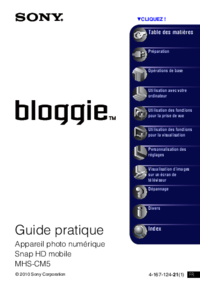



 (9 pages)
(9 pages) (151 pages)
(151 pages)
 (2 pages)
(2 pages) (180 pages)
(180 pages)








Comments to this Manuals