Sony DSCW220 Instruction Manual
Browse online or download Instruction Manual for Bridge cameras Sony DSCW220. Sony DSC-W210 User manual User Manual
- Page / 80
- Table of contents
- TROUBLESHOOTING
- BOOKMARKS



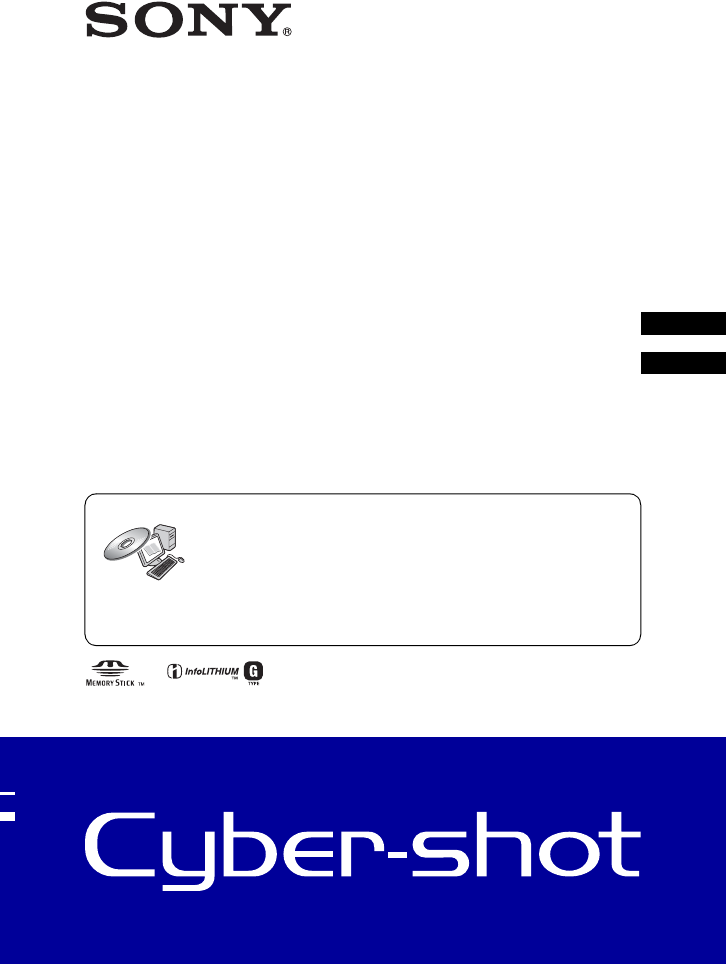
- Digital Still Camera 1
- Cámara fotografía digital 1
- Owner’s Record 2
- [ Battery pack 3
- [ Battery charger 3
- [ RECYCLING LITHIUM-ION 3
- BATTERIES 3
- For Customers in the U.S.A 4
- For Customers in Europe 5
- Notice for customers in the 6
- United Kingdom 6
- Table of contents 7
- Notes on using the camera 8
- Getting started 9
- 1 Preparing the battery pack 10
- (sold separately) 11
- 1Press ON/OFF (Power) button 13
- Shooting images easily 14
- [ Using the mode dial 15
- * Scene Selection in SCN mode 15
- [ Macro (Shooting close-up) 16
- [ Using the self-timer 16
- [ W/T Using the zoom 16
- 4Wait detecting a smile 17
- Setting value icon 18
- Scene Recognition icon 18
- Viewing/deleting images 19
- [ To view an index screen 20
- [ To view images on TV 21
- Using the HOME screen 22
- Categories Items 23
- Using menu items 24
- 3Select a setting with b/B 24
- Menu items 25
- Viewing menu 26
- Enjoying your computer 27
- Indicators on the screen 28
- BACK/NEXT Selecting images 29
- VOLUME Adjusting volume 29
- [ When shooting still images 30
- [ When viewing still images 30
- [ Notes on the battery pack 30
- Troubleshooting 32
- Shooting still images/movies 33
- Viewing images 34
- Precautions 35
- Specifications 36
- BC-CSGD/BC-CSGE battery 37
- Rechargeable battery pack NP 37
- Trademarks 37
- INSTRUCCIONES 38
- DE SEGURIDAD 38
- IMPORTANTES 38
- Preparativos 43
- 1 Preparación de la batería 44
- 3Inserte la batería 45
- Botón de control 47
- Botón HOME 47
- Botón ON/OFF (Alimentación) 47
- Toma de imágenes fácilmente 48
- [ W/T Utilización del zoom 50
- Icono de valor de ajuste 53
- Visionado/borrado de imágenes 54
- (Diapositivas) 55
- (se vende por separado) 56
- HOME/Menú 57
- Categorías Elementos 58
- Seleccione un ajuste con b/B 59
- Elementos del menú 60
- Menú de visualización 61
- Disfrute de su ordenador 62
- [ Para usuarios de Macintosh 63
- Indicadores de la pantalla 64
- VOLUME Ajuste del volumen 65
- + Cruz filial de la medición 66
- Histograma 66
- [ Notas sobre la batería 67
- (Unidades: Imágenes) 68
- Solución de problemas 70
- Visualización de imágenes 72
- Precauciones 73
- Especificaciones 75
- Batería recargable NP-BG1 76
- Marcas comerciales 76
- Printed in China 80
Summary of Contents
© 2009 Sony Corporation4-140-273-62(1)Digital Still CameraCámara fotografía digitalDSC-W210/W215/W220/W230Before operating the unit, please read this
101 Preparing the battery pack1Insert the battery pack into the battery charger.2Connect the battery charger to the wall outlet (wall socket).The CHAR
11GB2 Inserting the battery pack/a “Memory Stick Duo” media (sold separately)1Open the battery/“Memory Stick Duo” media cover.2Insert the “Memory Stic
12[ To remove the battery pack/“Memory Stick Duo” mediaOpen the battery/“Memory Stick Duo” media cover.• Never remove the battery pack/“Memory Stick D
13GB3 Turning the camera on/setting the clock1Press ON/OFF (Power) button.2Set the clock with the control button.1 Select the date display format with
14Shooting images easily1Select the desired function on the mode dial.When shooting still images (Auto Adjustment mode): Select .When shooting movies
15GBMode dial/Zoom/Flash/Macro/Self-timer/Display[ Using the mode dial Auto AdjustmentAllows you to shoot with the settings adjusted automatically. Ea
16[ W/T Using the zoomPress T to zoom, press W to return the zoom.[ Flash (Selecting a flash mode for still images)Press B ( ) on the control button r
17GBDetecting smiles and shooting automatically (Smile Shutter)When the camera detects a smile, the shutter is released automatically.1Select (Smile
18Detecting the shooting conditions (Scene Recognition)The camera automatically detects the shooting conditions, and then takes the shot.1Select (Au
19GBViewing/deleting images1Press (Playback).If you press when the camera is powered off, the camera is turned on automatically and set to playback
2Owner’s RecordThe model and serial numbers are located on the bottom. Record the serial number in the space provided below. Refer to these numbers wh
20[ To view an index screenPress (Index) while a single image is displayed.Then, select an image with v/V/b/B.To return to the single image screen,
21GB[ To view images on TVConnect the camera to the TV with the cable for multi-use terminal (supplied).To view on HD (High Definition) TV, an HD Outp
22Learning the various functions – HOME/MenuUsing the HOME screenThe HOME screen is the gateway screen for all the functions of the camera, and can be
23For details on the operation 1 page 22GBHOME itemsPressing HOME displays the following items. Only the available items are displayed on the screen.
24Using menu items1Press MENU to display the menu.• The menu will be displayed only during shooting and playback mode.• Different items will become vi
25For details on the operation 1 page 24GBMenu itemsThe available menu items vary depending on the mode setting (shooting/viewing), and the mode dial
26For details on the operation 1 page 24Viewing menu (Delete) Deletes images. (Slideshow) Plays back a series of images with effects and music. (Retou
27GBEnjoying your computerYou can view images shot with the camera on a computer. By using the software in the CD-ROM (supplied), you can enjoy still
28Indicators on the screenEach time you press v (DISP) on the control button, the display changes (page 16).[ When shooting still images• The indicato
29GBBCDZoom scalingVOL. VolumePictBridge connectingz AE/AF lockISO400 ISO numberNR slow shutter125 Shutter speedF3.5 Aperture value+2.0EV Exposure val
3GB[ Battery packIf the battery pack is mishandled, the battery pack can burst, cause a fire or even chemical burns. Observe the following cautions.•
30Battery life and memory capacityBattery life and number of images you can record/viewThe numbers shown in the following tables assume a fully charge
31GBNumber of still images and recordable time of moviesThe number of still images and the length of time for movies may vary depending on the shootin
32TroubleshootingIf you experience trouble with the camera, try the following solutions.Be aware that by sending the camera for repair, you give conse
33GBThe remaining charge indicator is incorrect.• This phenomenon occurs when you use the camera in an extremely hot or cold location.• A discrepancy
34White, black, red, purple or other streaks appear on the image, or the image seems reddish.• This phenomenon is called smearing. This is not a malfu
35GBPrecautions[ Do not use/store the camera in the following places• In an extremely hot, cold or humid placeIn places such as in a car parked in the
36SpecificationsCamera[System]Image device: 7.79 mm (1/2.3 type) color CCD, Primary color filterTotal pixel number of camera: Approx. 12.4 MegapixelsE
37GBBC-CSGD/BC-CSGE battery chargerPower requirements: AC 100 V to 240 V, 50/60 Hz, 2 WOutput voltage: DC 4.2 V, 0.25 AOperating temperature: 0°C to 4
2Nombre del producto: Cámara DigitalModelo: DSC-W210/W215/W220/W230Para reducir el riesgo de incendio o descarga eléctrica, no exponga la unidad a la
3ESEste producto se ha probado y cumple con la normativa que establece la Directiva EMC si se utiliza un cable de conexión de menos de 3 metros de lon
4UL is an internationally recognized safety organization.This product has received UL Listing.If you have any questions about this product, you may ca
4ÍndiceNotas sobre la utilización de la cámara ... 5Preparativos ...
5ESNotas sobre la utilización de la cámara[ Copia de seguridad de la memoria interna y del “Memory Stick Duo”No apague la cámara, extraiga la batería,
6[ No hay compensación por daño del contenido o fallo de grabaciónSony no compensará por no poder grabar o por la pérdida o daño del contenido grabado
7ESPreparativosComprobación de los accesorios suministrados• Cargador de batería BC-CSGD/BC-CSGE (1)• Cable de alimentación (1)(no suministrado en EE.
81 Preparación de la batería1Inserte la batería en el cargador de batería.2Conecte el cargador de batería a la toma de corriente de la pared.Se ilumin
9ES2 Inserción de la batería/un “Memory Stick Duo” (se vende por separado)1Abra la tapa de la batería/“Memory Stick Duo”.2Inserte el “Memory Stick Duo
10[ Para comprobar la carga de batería restantePulse el botón ON/OFF (Alimentación) para encender y comprobar la carga de batería restante en la panta
11ES3 Encendido de la cámara/ajuste del reloj1Pulse el botón ON/OFF (Alimentación).2Ajuste el reloj con el botón de control.1 Seleccione el formato de
12Toma de imágenes fácilmente1Seleccione la función deseada en el dial de modo.Cuando se toman imágenes fijas (modo de ajuste automático): Seleccione
13ESDial de modo/Zoom/Flash/Macro/Autodisparador/Pantalla[ Utilización del dial de modo Ajuste automáticoLe permite tomar con los ajustes realizados a
5GB[ Note:This equipment has been tested and found to comply with the limits for a Class B digital device, pursuant to Part 15 of the FCC Rules.These
14[ W/T Utilización del zoomPulse T para accionar el zoom, pulse W para retornar el zoom.[ Flash (Selección de un modo de flash para imágenes fijas)Pu
15ES[ DISP Cambio de la visualización en pantallaPulse v (DISP) del botón de control.Cada vez que pulse v (DISP), la visualización y el brillo cambiar
16Detección de sonrisas y toma automática (Captador de sonrisas)Cuando la cámara detecta una sonrisa, el obturador se libera automáticamente.1Seleccio
17ESDetección de las condiciones de la toma de imagen (Reconocimiento de escena)La cámara detecta automáticamente las condiciones de la toma de imagen
18Visionado/borrado de imágenes1Pulse (Reproducción).Si pulsa cuando la cámara esté apagada, la cámara se encenderá automáticamente y se pondrá en
19ES[ Para ver una pantalla de índicePulse (Índice) mientras hay visualizada una sola imagen.Después, seleccione una imagen con v/V/b/B .Para volver
20[ Para ver imágenes en un televisorConecte la cámara al televisor con el cable para terminal de usos múltiples (suministrado).Para ver en un televis
21ESFamiliarización con las diversas funciones – HOME/MenúUtilización de la pantalla HOMELa pantalla HOME es la pantalla de acceso a todas las funcion
22Para más detalles sobre la operación 1 página 21Elementos de HOMEAl pulsar HOME se muestran los elementos siguientes. En la pantalla solamente se vi
23ESUtilización de los elementos del menú1Pulse MENU para visualizar el menú.• El menú se visualizará solamente durante los modos de toma de imagen y
6Disposal of waste batteries (applicable in the European Union and other European countries with separate collection systems)This symbol on the batter
24Para más detalles sobre la operación 1 página 23Elementos del menúLos elementos de menú disponibles variarán dependiendo del ajuste de modo (toma de
25Para más detalles sobre la operación 1 página 23ESMenú de visualización (Borrar) Borra imágenes. (Diapositivas) Reproduce una serie de imágenes con
26Disfrute de su ordenadorPuede ver imágenes tomadas con la cámara en un ordenador. Utilizando el software del CD-ROM (suministrado), puede disfrutar
27ES[ Para usuarios de Macintosh1 Encienda su ordenador e inserte el CD-ROM (suministrado) en la unidad de CD-ROM.2 Seleccione la carpeta [Handbook] y
28Indicadores de la pantallaCada vez que pulse v (DISP) del botón de control, cambiará la visualización (página 15).[ Cuando se toman imágenes fijas•
29ESBCDMarca de orden de impresión (DPOF)Relación del zoomVOL. VolumenConexión PictBridgez Bloqueo AE/AFISO400 Número ISOObturación lenta con reducció
30+ Cruz filial de la medición de puntoHistograma• aparece cuando la visualización del histograma está desactivada.
31ESDuración de la batería y capacidad de la memoriaDuración de la batería y número de imágenes que se pueden grabar/verEn los números mostrados en la
32Número de imágenes fijas y tiempo grabable de películasEl número de imágenes fijas y el tiempo de duración para películas pueden variar dependiendo
33ES[ El tiempo aproximado de películas que se puede grabarLos números de la tabla de abajo muestran el tiempo máximo aproximado que se puede grabar o
7GBTable of contentsNotes on using the camera ... 8Getting started ...
34Solución de problemasSi encuentra problemas con la cámara, pruebe las siguientes soluciones.Tenga presente que enviando la cámara para repararla, us
35ESEl indicador de carga restante es incorrecto.• Este fenómeno ocurre cuando utiliza la cámara en un lugar muy cálido o frío.• Surgió una discrepanc
36Se ha tomado la misma imagen varias veces.• [Modo Grabación] está ajustado a [Ráfaga] o Variación exposición. O, [Reconocimiento de escena] está aju
37ESPrecauciones[ No utilice o almacene la cámara en los siguientes lugares• En un lugar muy caluroso, frío o húmedoEn lugares tales como en un automó
38[ Acerca de la batería interna de respaldo recargableLa cámara tiene una batería interna recargable para mantener la fecha y la hora y otros ajustes
39ESEspecificacionesCámara[Sistema]Dispositivo de imagen: CCD de color de 7,79 mm (tipo 1/2,3), Filtro de color primarioNúmero total de píxeles de la
40Cargador de batería BC-CSGD/BC-CSGERequisitos de alimentación: ca 100 V a 240 V 50/60 Hz 2 WTensión de salida: cc 4,2 V 0,25 ATemperatura de funcion
43ES
8Notes on using the camera[ Internal memory and “Memory Stick Duo” media back upDo not turn off the camera, remove the battery pack, or remove the “Me
Printed in ChinaPrinted on 70% or more recycled paper using VOC (Volatile Organic Compound)-free vegetable oil based ink.Impreso en papel reciclado en
9GBGetting startedChecking the accessories supplied• Battery charger BC-CSGD/BC-CSGE (1)• Power cord (mains lead) (1)(not supplied in the USA and Cana
 (104 pages)
(104 pages) (184 pages)
(184 pages) (120 pages)
(120 pages)
 (359 pages)
(359 pages)







Comments to this Manuals