Sony BDV-IZ1000W User Manual
Browse online or download User Manual for Blu-Ray players Sony BDV-IZ1000W. Sony BDV-IZ1000W User Manual
- Page / 88
- Table of contents
- TROUBLESHOOTING
- BOOKMARKS




- Blu-ray Disc/DVD 1
- Home Theatre System 1
- To reduce the risk of fire 2
- (For the customers in 3
- About These 5
- Operating 5
- Instructions 5
- Table of Contents 6
- Unpacking 7
- Preparing the remote 9
- Index to Parts and Control 10
- Front panel display 11
- Rear panel 12
- Surround amplifier 13
- Remote control 14
- Step 1: Installing the System 16
- Getting Started 17
- Assembling the speakers 18
- BDV-IZ1000W 19
- BDV-HZ970W 19
- Step 2: Connecting the System 21
- HDMI OUT jack 24
- 75 COAXIAL 26
- Step 3: Connecting to 28
- Step 4: Setting up the 29
- S-AIR Wireless System 29
- Step 5: Performing the 30
- Easy Setup 30
- Calibration mic 31
- Step 6: Selecting the 32
- 1 Press SYSTEM MENU 33
- 4 Press 33
- 5 Press SYSTEM MENU 33
- Playing a Disc 35
- Playing from a USB 36
- Enjoying an iPod 37
- Playing via a Network 38
- Operating the system with a 39
- DLNA controller (DLNA 39
- Available Options 40
- Selecting the Effect to 42
- Suit the Source 42
- Selecting the Audio 42
- Format, Multilingual 42
- Tracks, or Channel 42
- Enjoying Multiplex 43
- Broadcast Sound 43
- Using the Sound Effect 44
- Listening to the Radio 45
- Selecting the preset station 46
- Selecting a radio station by 46
- Using an S-AIR Product 47
- Enjoying the S-AIR receiver 48
- Identifying the unit with a 49
- (Pairing operation) 49
- Checking the S-AIR status of 49
- If wireless transmission is 50
- ONE-TOUCH 51
- BRAVIA Sync 51
- Calibrating the 53
- Appropriate Settings 53
- Automatically 53
- Setting the Speakers 54
- Other Operations 55
- Using the Sleep Timer 56
- Deactivating the Buttons 56
- Controlling Your TV or 57
- Other Components with 57
- Changing the preset code of 58
- Programming the remote code 58
- Saving Power in Standby 59
- Using the Setup Display 60
- [Remote Controller 60
- Setting Guide] 60
- [Network Update] 61
- [Screen Settings] 61
- [Audio Settings] 62
- [BD/DVD Viewing 63
- Settings] 63
- [Parental Control 63
- [Music Settings] 64
- [System Settings] 64
- [Network Settings] 65
- [Easy Setup] 66
- [Resetting] 66
- Precautions 67
- Notes about the Discs 68
- Troubleshooting 69
- Additional Information 71
- Operation 72
- USB device 74
- BRAVIA Internet Video 74
- Network connection 75
- USB Wireless LAN Adapter 75
- Playable Discs 76
- Playable Types of Files 77
- Supported Audio Formats 78
- Video Output Resolution 78
- Specifications 79
- Language Code List 82
- Glossary 83
- Printed in Malaysia 88
Summary of Contents
©2010 Sony Corporation4-187-302-12(1)Operating InstructionsBDV-HZ970W / IZ1000WBlu-ray Disc/DVDHome Theatre System
10USIndex to Parts and ControlFor more information, refer to the pages indicated in parentheses.A "/1 (on/standby)Turns on the unit, or sets it t
11USAbout the indications in the front panel displayA Displays the current sound format.B Lights up when the system is playing via the PARTY STREAMING
12USA Wireless transceiver (EZW-RT10) slot (page 27)B S-AIR ID switch (pages 29, 47)C LAN (100) terminal (page 28)D HDMI (IN 1/IN 2) jack (page 24)E H
13USA "/1 (Power)Turns the surround amplifier on/off.B S-AIR/STANDBY indicatorYou can check the status of wireless transmission of surround speak
14USThe buttons for system operation only are described below. See “Controlling Your TV or Other Components with the Supplied Remote” (page 57) for th
15USM Playback operation buttons See “Playback” (page 35). ./> (previous/next)Skip to the previous/next chapter, track, or file. REPLAY/ADVANCEBrie
16USGetting StartedStep 1: Installing the SystemFor the best possible surround sound, place all speakers at the same distance from the listening posit
17USGetting StartedTo add the optional surround back speakersYou can enjoy 7.1 surround sound by purchasing the Wireless Surround Speaker Kit (WAHT-SB
18USGetting StartedFor assembling the speakers, refer to “Speaker Installation Guide” (supplement).To connect speaker cords to the center speaker and
19USGetting Started1 Prepare screws (not supplied) that are suitable for the hole on the back of each speaker. See the illustrations below.2 Fasten th
2USDo not install the appliance in a confined space, such as a bookcase or built-in cabinet.To reduce the risk of fire, do not cover the ventilation o
20USGetting Started3 Hang the speakers on the screws.5 mm (7/32 inch)10 mm(13/32 inch)Hole on the back of the speakerRear of the speaker
21USGetting StartedStep 2: Connecting the SystemFor connecting the system, read the information on the following pages.Do not connect the AC power cor
22USGetting StartedThis connection sends a video signal to the TV.Depending on the jacks on your TV, select the connection method.Method 1: HDMI cable
23USGetting StartedThis connection sends an audio signal to the unit from the TV. To listen to TV sound via the system, perform this connection.With a
24USGetting StartedWhen another component you wish to connect to the system has an HDMI OUT jackYou can connect a component that has an HDMI OUT jack
25USGetting StartedWhen the component does not have an HDMI OUT jackVideo signals from the system and the components are sent to the TV, and audio sig
26USGetting StartedNote• Be sure to fully extend the FM wire antenna (aerial).• After connecting the FM wire antenna (aerial), keep it as horizontal a
27USGetting StartedYou can transmit the audio signal from the main unit to an S-AIR product, such as the surround amplifier or S-AIR receiver.To trans
28USGetting StartedStep 3: Connecting to the NetworkConnecting the system to the Internet allows you to watch Internet video, listen to Internet audio
29USGetting StartedWEPWEP applies security to communications to prevent outsiders from intercepting communications or intruding into your wireless net
3USNOTE:This equipment has been tested and found to comply with the limits for a Class B digital device, pursuant to Part 15 of the FCC Rules. These l
30USGetting Started4 Press "/1 to turn the surround amplifier on.When wireless transmission is activated, the S-AIR/STANDBY indicator turns green
31USGetting Started3 Press [/1 on the unit, and [/1 on the surround amplifier.4 Switch the input selector on your TV so that the signal from the syste
32USGetting StartedStep 6: Selecting the SourceYou can select the playback source.Press FUNCTION repeatedly until the desired function appears in the
33USGetting StartedStep 7: Enjoying Surround SoundAfter performing the previous Steps and starting playback, you can easily enjoy surround sound. You
34USGetting StartedNote• When you select “A.F.D. 7.1CH,” depending on the disc or source, the beginning of the sound may be cut off while the optimum
Playback35USPlaying a DiscFor playable discs, see “Playable Discs” (page 76).1 Switch the input selector on your TV so that the signal from the system
36USYou can check the playback information, etc., by pressing DISPLAY.The displayed information differs depending on the disc type and player status.E
Playback37USEnjoying an iPodYou can enjoy the sound and charge the battery of an iPod via the system.Compatible iPod modelsThe compatible iPod models
38USPlaying via a NetworkBRAVIA Internet Video serves as a gateway delivering the selected Internet content and a variety of on-demand entertainment s
Playback39USparty from the party host and plays the same audio as the party host is called a “party guest.”To start a party(for the party host only)Yo
4USFor the wireless transceiver (EZW-RT10/EZW-RT10A)(For the customers in Canada)This Class B digital apparatus complies with Canadian ICES-003.This d
40USAvailable OptionsVarious settings and playback operations are available by pressing OPTIONS. The available items differ depending on the situation
Playback41US[Photo] onlyWhen the sound does not match the pictures on the TV screen, you can adjust the delay between the picture and sound.1 Press SY
42USSelecting the Effect to Suit the SourceYou can select a suitable sound mode for movies or music.Press SOUND MODE repeatedly during playback until
Sound Adjustment43USPress AUDIO repeatedly during playback to select the desired audio signal.The audio information appears on the TV screen.x BD/DVD
44USUsing the Sound EffectYou can enjoy sound effects or dialog, as you would in a movie theater, even at low volume. It is useful for watching movies
Tuner45USListening to the RadioYou can enjoy radio sound with the system’s speakers.1 Press FUNCTION repeatedly until “TUNER FM” appears in the front
46US5 Press X/x to select the preset number you want.Tip• You can select the preset number directly by pressing the number buttons.6 Press .“COMPLETE”
External Audio Device47USUsing an S-AIR ProductAbout S-AIR productsThere are two types of S-AIR product.• S-AIR main unit (this unit): This is for tra
48USTo enjoy a 7.1 channel systemYou can enjoy the more realistic surround sound effect of 7.1 channels when you use the Wireless Surround Speaker Kit
External Audio Device49USWhen using S-AIR products, neighbors may also receive your system’s sound if IDs are the same, or you may receive sound from
5US• “BRAVIA” is a trademark of Sony Corporation.• “AVCHD” and the “AVCHD” logo are trademarks of Matsushita Electric Industrial Co., Ltd. and Sony Co
50USIf you use multiple wireless systems, such as wireless LAN or Bluetooth, the transmission of S-AIR signals or other wireless signals may be unstab
Other Operations51USUsing the Control for HDMI Function for “BRAVIA” SyncThis function is available on TVs with the “BRAVIA” Sync function.By connecti
52US3 Press X/x to select [System Settings], then press .4 Press X/x to select [HDMI Settings], then press .The [HDMI Settings] display appears.5 Pr
Other Operations53UScan change the output method to the speakers of the TV via the TV menu.• When sound of the TV or other components is output from t
54US6 Press X/x to select [OK].To cancel, select [Cancel].7 Press .[Auto Calibration] starts.The system adjusts the speaker settings automatically.For
Other Operations55US5 Press X/x to select the item, then press .Check the following settings.x [Connection]If you do not connect center or surround sp
56USx [Test Tone]The speakers will emit a test tone to adjust [Level].[Off]: The test tone is not emitted from the speakers.[On]: The test tone is emi
Other Operations57USControlling Your TV or Other Components with the Supplied RemoteYou can control your TV and other components such as a cable box o
58USNote• In TV or STB mode, if you press any of the buttons above, the TV or STB operation mode button lights up. (However, depending on the code set
Other Operations59US• You cannot use z individually. z is used with H, X, or x. When learning, press H, X, or x while pressing z.9 Point the remotes a
6USTable of ContentsAbout These Operating Instructions ...5Unpacking...7Index to Parts and Control ...
60USUsing the Setup DisplayYou can make various adjustments of items such as picture and sound.Select (Setup) on the home menu when you need to chan
Settings and Adjustments61US[Network Update]You can update and improve the functions of the system.For information about update functions, refer to th
62USx [YCbCr/RGB (HDMI)][Auto]: Automatically detects the type of external device, and switches to the matching color setting.[YCbCr (4:2:2)]: Outputs
Settings and Adjustments63USx [Speaker Settings]To obtain the best possible surround sound, set the speakers. For details, see “Setting the Speakers”
64USx [Internet Video Parental Control]Playback of some Internet videos can be limited according to the age of the users. Scenes may be blocked or rep
Settings and Adjustments65USx [Quick Start Mode][On]: Shortens the startup time from standby mode. You can operate the system quickly after turning it
66USx [Connection Server Settings]Sets whether or not to display the connected DLNA server.x [Renderer Options][Automatic Access Permission]: Sets whe
Additional Information67USPrecautionsOn safety• To prevent fire or shock hazard, do not place objects filled with liquids, such as vases, on the syste
68USOn moving the system• Before moving the system, make sure that there is no disc inserted, and remove the AC power cord (mains lead) from the wall
Additional Information69USTroubleshootingIf you experience any of the following difficulties while using the system, use this troubleshooting guide to
7USUnpackingBDV-HZ970W• Main unit (1)• Front speakers (2)• Surround speakers (2)• Center speaker (1)• Subwoofer (1)• Bases for the front speakers (2)•
70USSoundNo picture appears when the video output resolution selected in [Output Video Format] is incorrect.• Press and hold N and VOLUME – on the uni
Additional Information71USThere is no sound from the subwoofer.• Check the speaker connections and settings (pages 21, 54).There is no digital sound f
72USOperationThere is no sound from the surround speakers or surround back speakers.Check the status of the S-AIR/STANDBY indicator on the surround am
Additional Information73USFile names are not displayed correctly.• The system can only display ISO 8859-1-compliant character formats. Other character
74USUSB deviceS-AIRBRAVIA Internet VideoBonus contents or other data that are contained in a BD-ROM cannot be played.• Try the following: 1 Remove the
Additional Information75USNetwork connectionUSB Wireless LAN Adapter(BDV-HZ970W only)OtherThe picture is small. • Press X to zoom in.Symptom Problems
76USPlayable Discs1)Since the Blu-ray Disc specifications are new and evolving, some discs may not be playable depending on the disc type and the vers
Additional Information77USPlayable Types of FilesVideo7)MusicPhoto7)1)The system does not play files encoded with DRM.2) Canadian models onlyABOUT DIV
78USSupported Audio FormatsAudio formats supported by this system are as follows.a: Supported format.–: Unsupported format.Note• HDMI (IN 1) and HDMI
Additional Information79USSpecificationsAmplifier SectionU.S. models:POWER OUTPUT AND TOTAL HARMONIC DISTORTION:(FTC)Front L + Front R: With 3 ohms lo
8USBDV-IZ1000W• Main unit (1)• Front and surround speakers (4)• Center speaker (1)• Subwoofer (1)• Front speaker stands (2)• Bases for the front speak
80USSurround (SS-TSB101) for BDV-HZ970WSpeaker system Full range Bass reflexSpeaker unit 55 mm × 80 mm (2 1/4 in × 3 1/4 in) cone typeRated impedance
Additional Information81USStandby power consumption0.9 W (standby mode)0.13 W (turned off)Dimensions (approx.) 206 mm × 60 mm × 256 mm (8 1/8 in × 2 3
82USLanguage Code ListThe language spellings conform to the ISO 639: 1988 (E/F) standard.Parental Control/Area Code List
Additional Information83USGlossaryAVCHDThe AVCHD format is a high-definition digital video camera format used to record SD (standard definition) or HD
84USDolby Pro Logic II Dolby Pro Logic II creates five full-bandwidth output channels from 2 channel sources. This is done using an advanced, high-pur
Additional Information85USParental ControlA function of the BD/DVD to limit playback of the disc by the age of the users according to the limitation l
86USIndexNumerics24p True Cinema 853D 353D Output Setting 61AA/V SYNC 41ARC 23Attenuate - AUDIO 62Audio 63Audio DRC 62Audio Output 62Audio Return Chan
87USScreen Settings 61SLEEP 56Slideshow 41Sound Effect 62Speaker Settings 54, 63Connection 55Distance 55Level 55Subtitle 63Super Audio CD Playback Cha
The software of this system may be updated in the future. To find out details on any available updates, please visit: http://www.sony.com/blurayhtsupp
9USInsert two R6 (size AA) batteries (supplied) by matching the 3 and # ends on the batteries to the markings inside the compartment.Preparing the rem
More documents for Blu-Ray players Sony BDV-IZ1000W


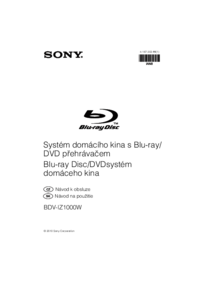


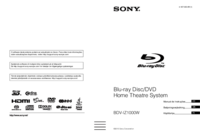


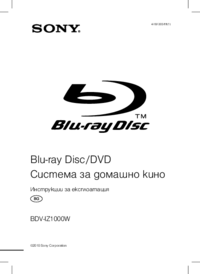






 (40 pages)
(40 pages) (2 pages)
(2 pages)







Comments to this Manuals